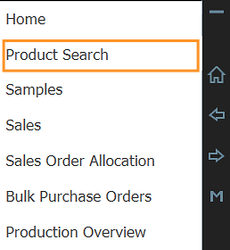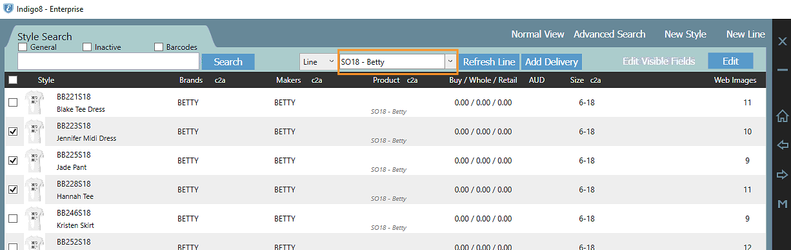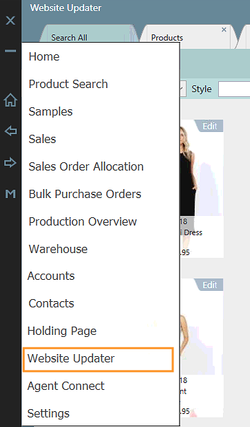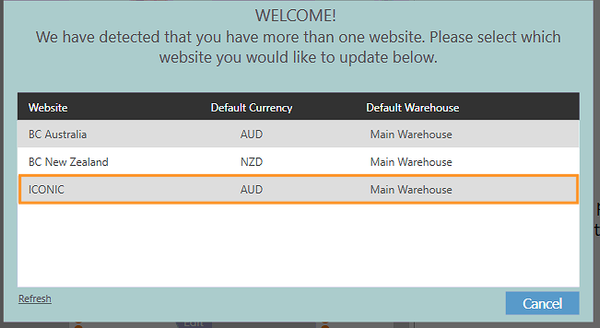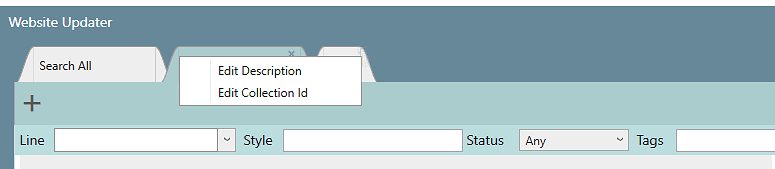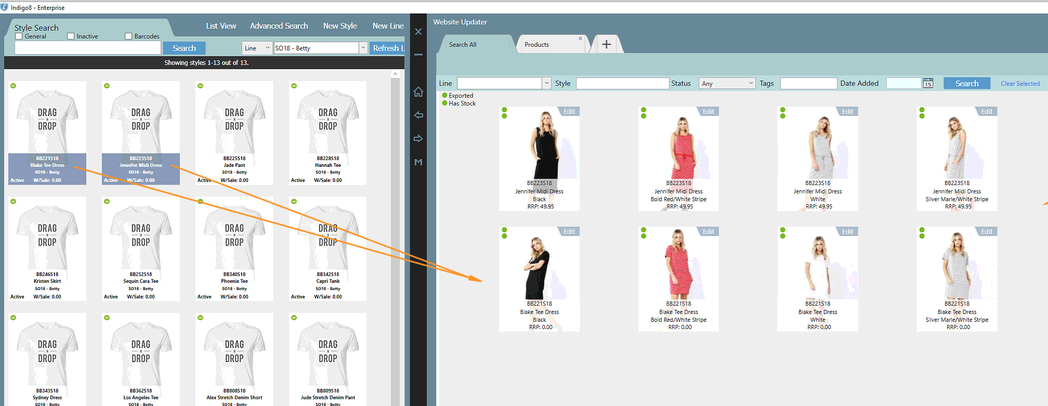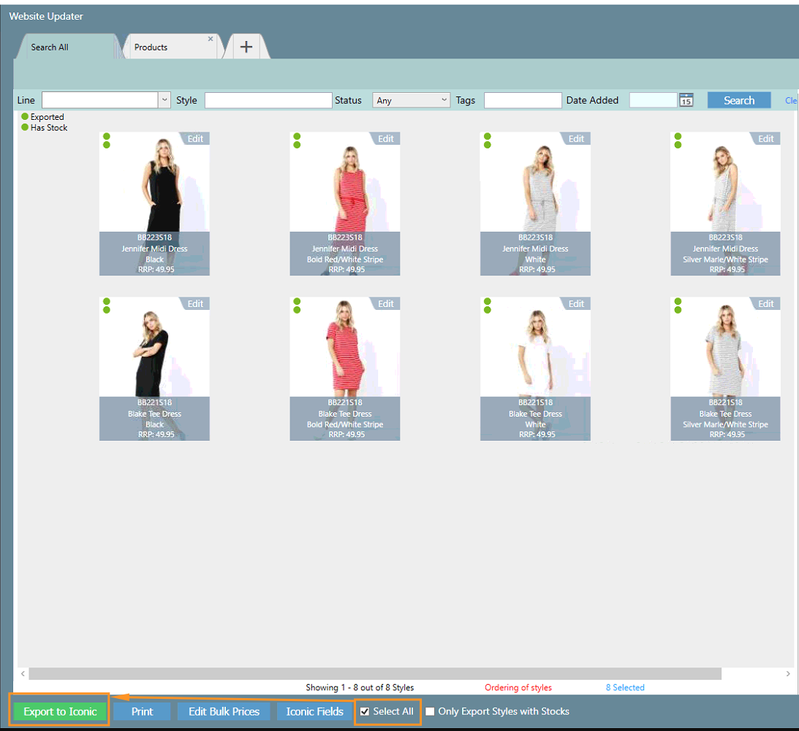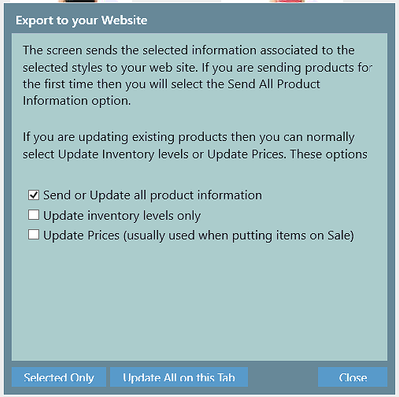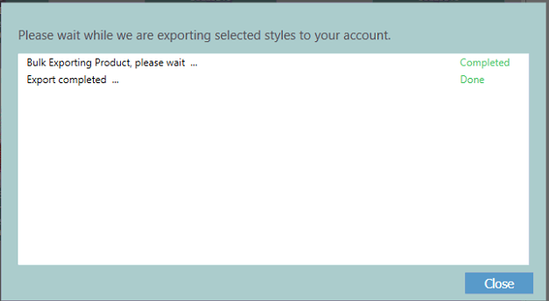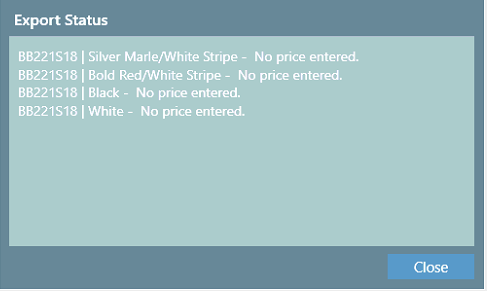Exporting Products to The Iconic
Step-by-Step
Step 1. Open Product Search
Step 2. Search for the Line you need to export
Step 3. Open the Website Updater on the opposite side of your screen
You will be prompted to choose your Iconic Customer, select your customer (steps to set this up is on page: Integrating With The Iconic)
Step 4. At first when the website updater is opened, there will be a 'Search All' tab and a blank Tab. Right Click on the tab and Edit Description to i.e Products.
Step 5. Select the styles from your product screen and drag and drop these into the 'Search All' Tab in the website updater.
Step 0. Now that you have all your products ready it's time to export. You can select the items individually OR you can use the 'Select All' function. Please see screenshot below.
Now click on 'Export To Shopify'
This Pop Up screen will appear. 'Send or Update all product information' will automatically be ticked.
There is an option to only update Inventory Levels AND to update Product Prices. These options are used when you have amended your inventory levels or your product prices (i.e if you have added a discount)
Another screen will then appear (example below). This will advise you if your export as been successful.
If any of the products are missing information, it will provide you with an error message, advising you an amendment is needed.
Example of Error:
The product style code and colour will be provided, along with an error messgae. In the below example, prices have not been entered against the style.
To amend this, click close, locate the style and enter in a price.