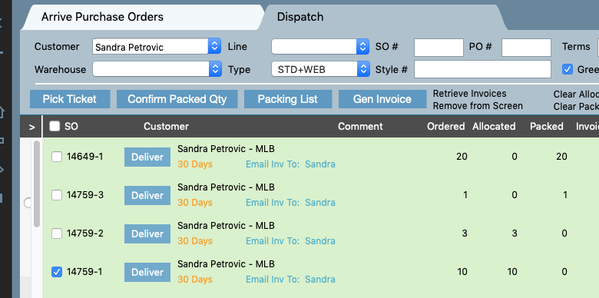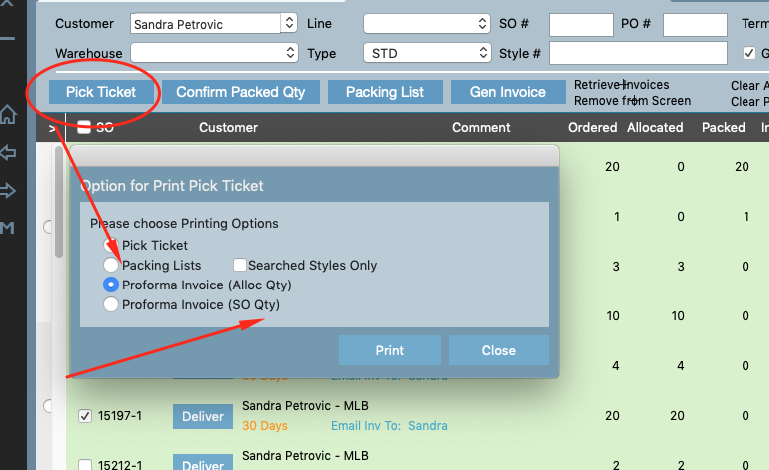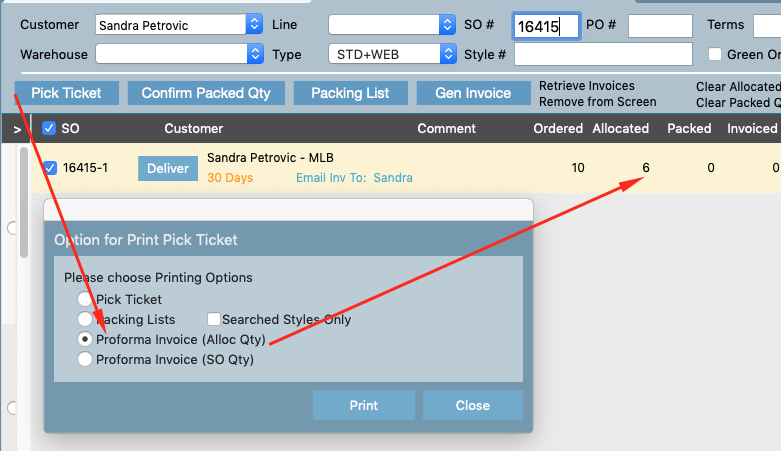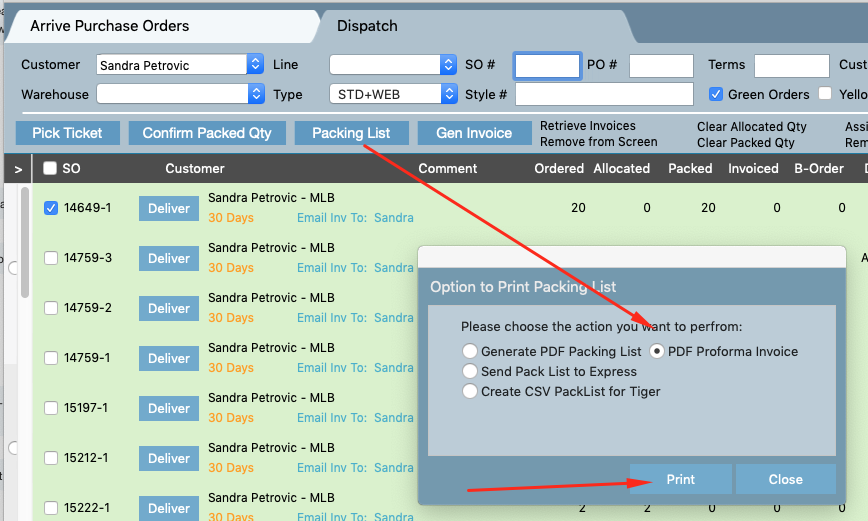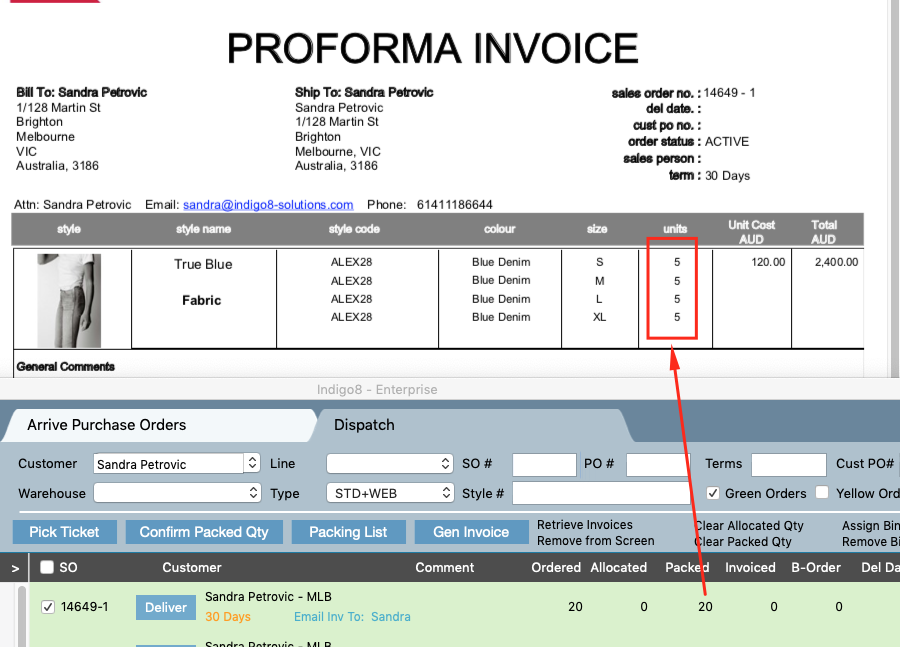How to create a Pro Forma Invoice
Below outlines the steps needed to create a Pro Forma or Commercial Invoice in the system.
This is typically created within the warehouse module. It is important to note that the details of the report are pulling the sales order details.
Below is an example of how pro-forma looks like
Steps to guide you through:
1. Click into Warehouse module and the Dispatch tab
2. Search for the sales order. In this case we have searched by customer name
3. Check the sales order you wish to produce the pro forma for.
Important to note: Depending on which qty you want the report to pull, please follow the appropriate steps. Each company may request a different quantity based on your business rules we try to cater for most areas as possible.
Sales Order Quantity
- Click the Pick Ticket button and select Pro-forma Invoice (SO QTY)
- Click Print. This should pull the sales order quantity onto the report. In this case it will be 20.
Allocated Quantity
- Click the Pick Ticket button and select Pro-forma Invoice (ALLO QTY)
- Click Print. This should pull the allocated quantity onto the report. In this case it will be 6.
Packed Quantity
- Slightly different to above, to get the packed quantity onto the report you will need to select the Packing List button
- Click Print. In this example it will show 20 on the report.
The pro-forma would look similar to something below.