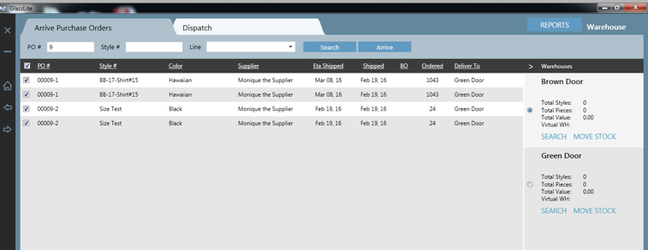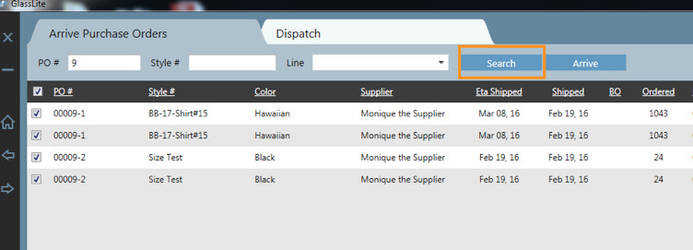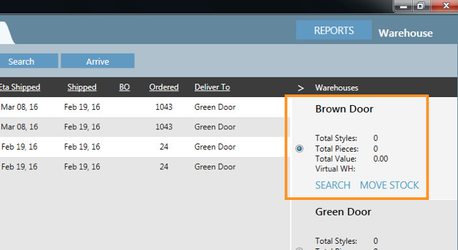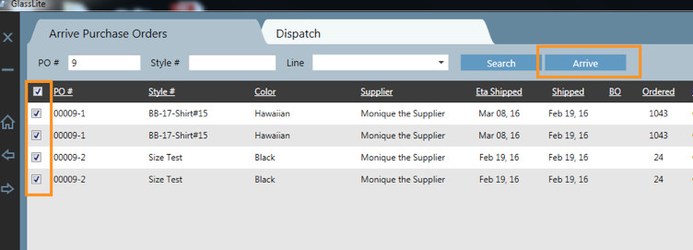Arriving Stock into a Warehouse
This section goes through how to arrive your purchase order quantities into your warehouse. This is necessary so that you can add stock quantities into your warehouse and allocate to your wholesale sales orders, your integrated website or your point of sales system. This is also necessary for invoicing so that your stock levels accurately reflect to the stock that is available.
Step-by-step guide
- Click the right arrow and select Warehouse
- You will firstly notice that this module is divided into 2 section Arrive Purchase Orders and Dispatch. For this section we will focus on the first section.
- The first step is to search for the purchase order which you wish to arrive you can do this using three methods:
- By PO# - this will bring back all the styles that is pertained to the purchase order number.
- By STYLE – this will bring back all the purchase orders which pertain the entered style number. Please note, if you search “129”, it will bring back any style numbers which contain this number such as “TX129”. Therefore it is highly recommended to be as specific as possible for ease of use.
- BY Line – this will bring back all the purchase orders which contain the selected collection
4. Click Search after your selection has been made.
5. Use the first checkbox on the top left hand corner to select all the styles you wish to arrive. Please note, if you have 2 or more pages and you need to arrive both pages into the warehouse, you will need to arrive one page at a time.
6. Select which warehouse you wish to arrive the selected purchase orders to. There is a radio button
7. Click Arrive after the selection has been made.
Related articles