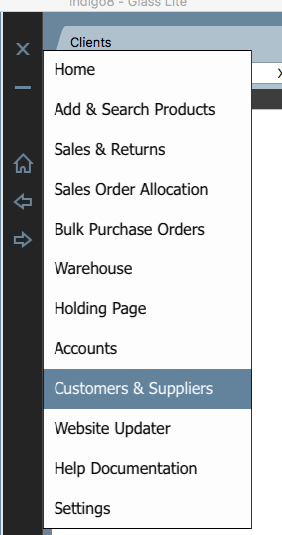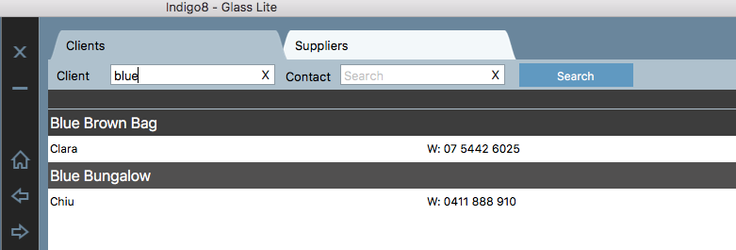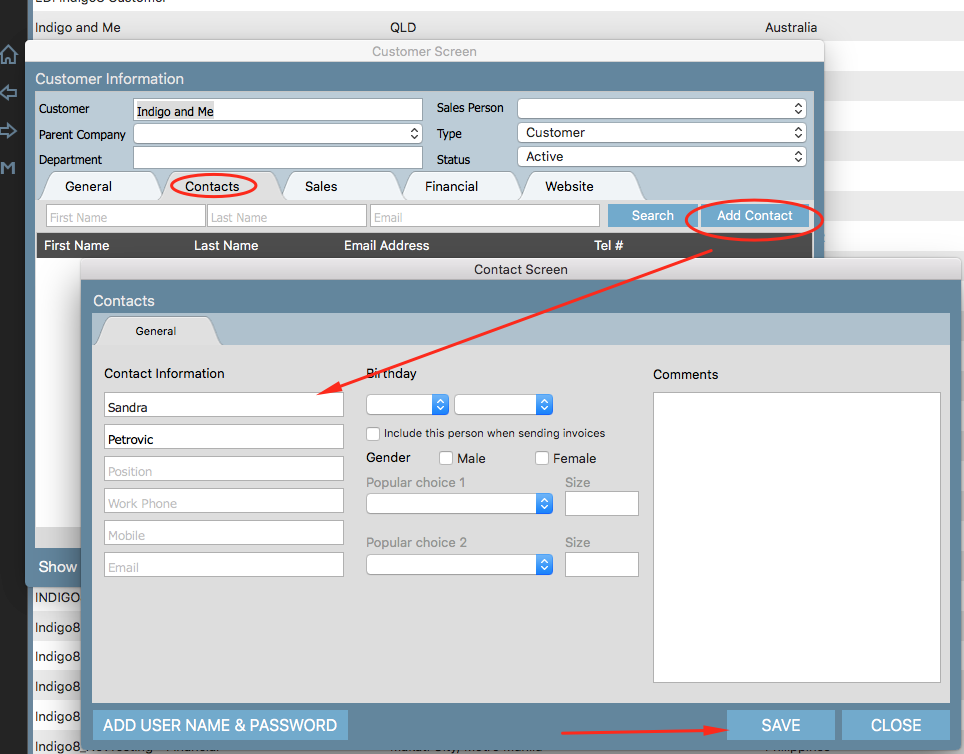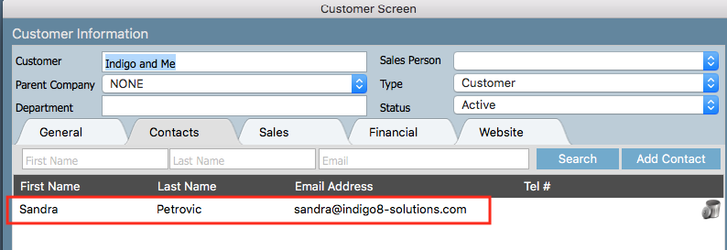Create a Customer Contact
A contact refers to a person with whom you do business, and you assign these people to a customer.
Step-by-step guide
1. Click on Left arrow in Navigation Bar.
2. Select Contacts
3. In the Client text box, type the first 2 or 3 letters of the client's name that you wish to assign a contact.
4. Click Search
5. Once you have located your customer, click on the customer name to open it up.
> Click into the Contacts tab and click Add Contact.
> Enter the contact details in such as the contact name, position, work phone, mobile & email address
6. Once you have entered the data you can click Save.
Your newly added contact should appear in the contacts tab.
There is no limit to how many contacts you can hold against a customer. You can utilise the search function to search your contacts if you have many.
Related articles