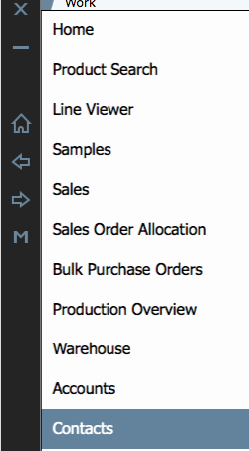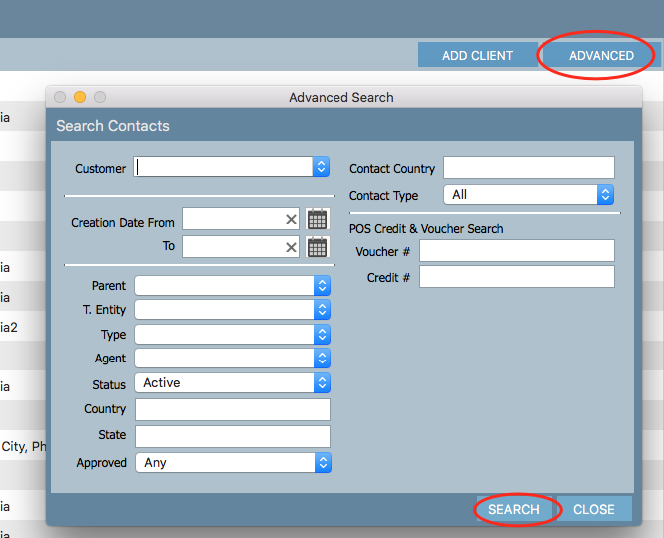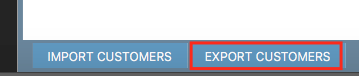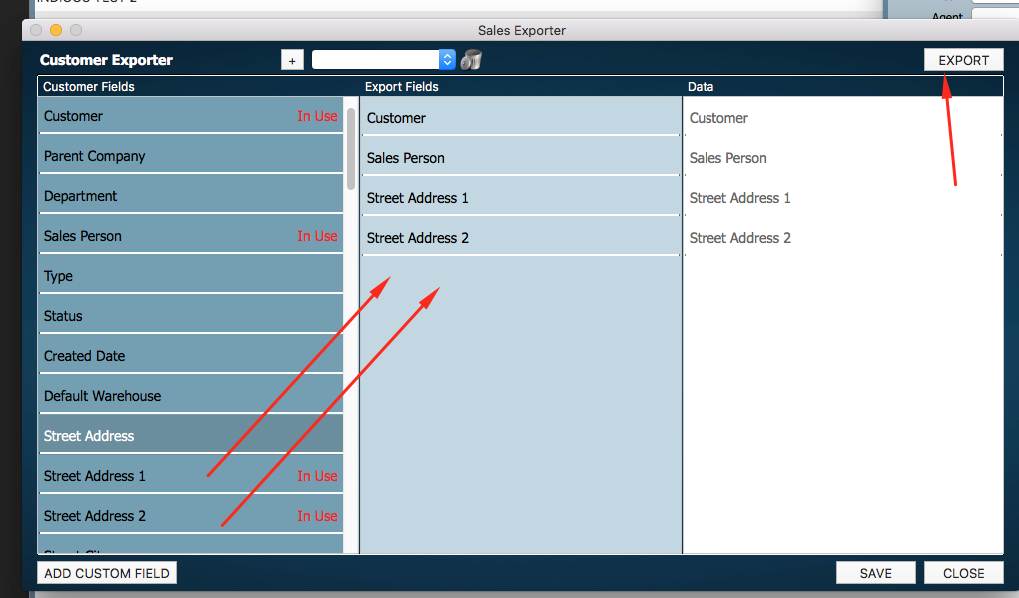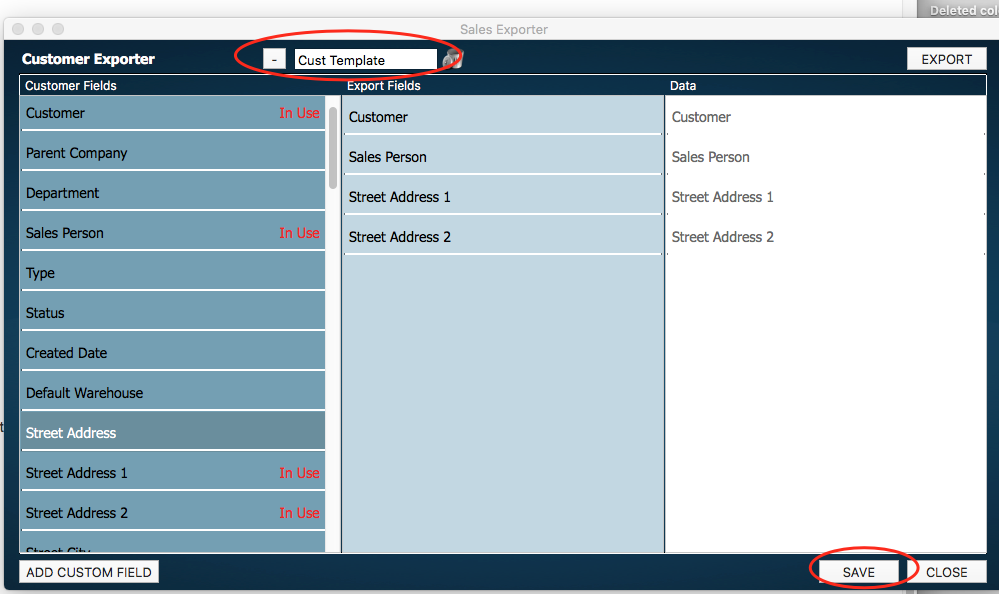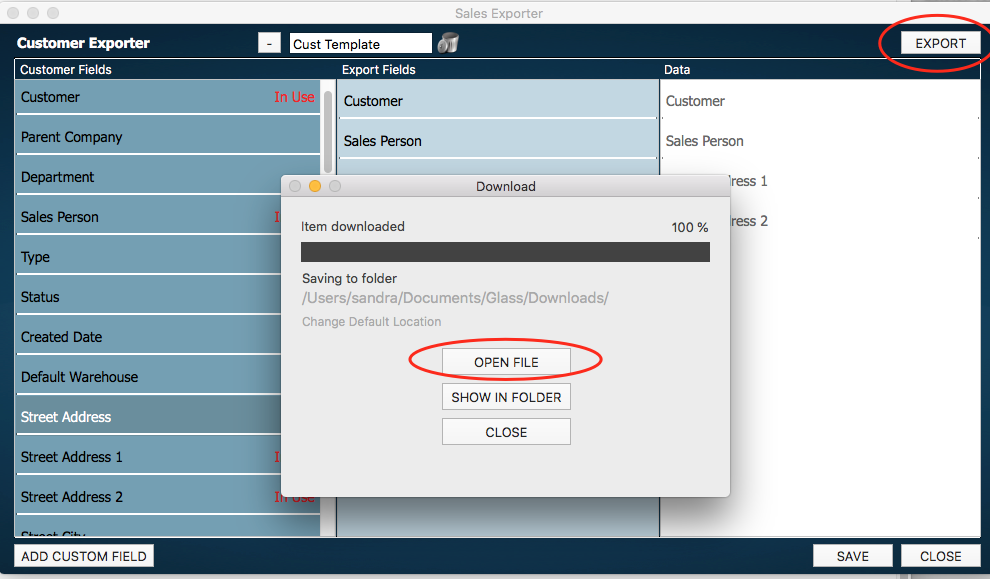Exporting Customers and Contacts
The system allows you to export and download an excel file containing the details of customers and contacts.
Step-by-step guide
1. Navigate to Contacts
2. Select the Clients tab and search on all the customers or contacts you want to export.
If you want to export all the customers, just click into the client search box and press enter on the keyboard.
Or if you want a more detailed breakdown of your customers, click on the Advanced button and do a more detailed search.
3. At the bottom left you will see the EXPORT CUSTOMERS button, click it.
4. Drag the necessary fields from the left hand side pane into the middle pane that you wish to export.
If you make a mistake, drag the field that is not necessary from the middle column back to the first column.
5. Click the + button at the top of the page to save the field selection. This is useful so that you can go back to this template without needing to build it each time.
Click Enter on your keyboard to save the template name.
6. Press the Export button at the top right. The download manager will appear. Once it finished downloading the Generation bar will turn black and show 100%. Click the Open file button and your data will be displayed in excel.
7. You will notice that it will generate a CSV file which you can sort and sum manually.
Related articles