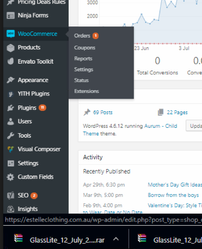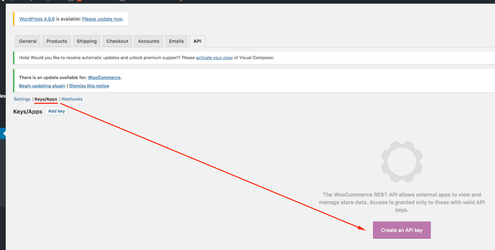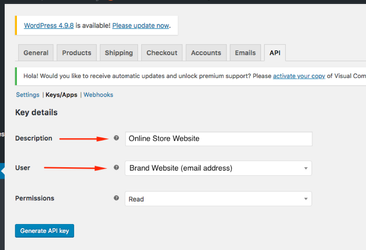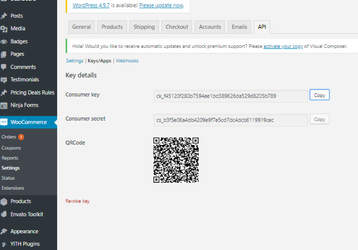Woo Commerce Integration
Step-by-step guide
- Log into your exsisting Woo Commerce site.
Next you will need to gather some information to input into Indigo8.
2. Locate the button called WOO COMMERCE and then click the SETTINGS button
3. Click the API button > click Keys/Apps > then click Create an API Key
4. When you are taken to the API tab, you need to fill in a few details in order to set up the API link.
Under DESCRIPTION enter the name of your website. Typically, it will be your website name. In this example it will be ONLINE STORE WEBSITE.
User: Here you can select what user you wish to give a permission to.
Permissions: This will give the user the ability to read and/or write in woo commerce.
Click GENERATE API KEY. Your user field will auto populate.
5. Copy the CONSUMER KEY and CONSUMER SECRET
Related articles