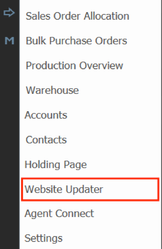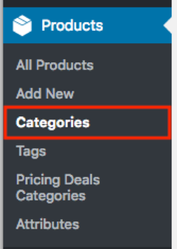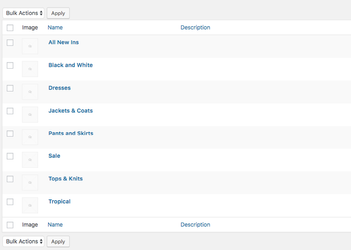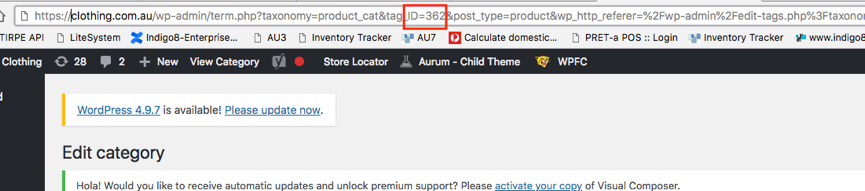/
Linking Product Categories to Woo Commerce
Linking Product Categories to Woo Commerce
Step-by-step guide
1.Open Website Updater
2. Click on the + button at the top of the Website Updater screen to enter the name of your line or collection. Hit the Enter key to save.
Next we need to link your product categories/collection with Woo Commerce.
3. Log into your Woo Commerce account click into Categories in the product section of the menu bar
4. Then select the category you wish to link and open (by clicking on the hyperlinked name)
5. Once you have the collection page open, look at the URL also known as the website address at the top of the window. Select the number and copy the number. i.e 362
6. Open the website updater, right click on the product tab, select ‘Edit Collection id’ and enter in the product number ‘362’ and ENTER
Related articles
, multiple selections available,
Related content
Exporting Products to Woo Commerce
Exporting Products to Woo Commerce
More like this
Woo Commerce Integration
Woo Commerce Integration
More like this
Setting Up Your Online Store in Indigo8
Setting Up Your Online Store in Indigo8
More like this
Managing your existing BigCommerce collections with Indigo8 Solutions
Managing your existing BigCommerce collections with Indigo8 Solutions
More like this
Managing your Existing BigCommerce Collections
Managing your Existing BigCommerce Collections
More like this
How to get products onto Website Updater
How to get products onto Website Updater
More like this