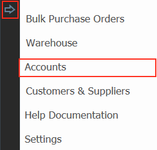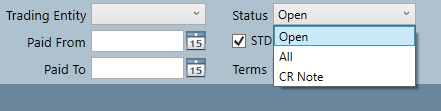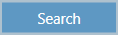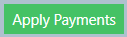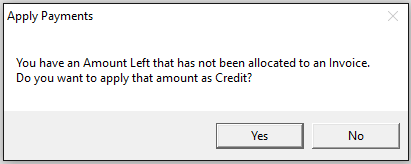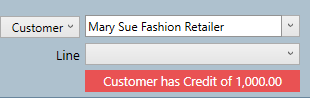Issuing a Credit Note
The reason for generating a credit note could be to reimburse a customer for a returned item. If this is the case, we suggest you read the Creating a Return article.
This article is for situations where you want to give a customer a credit note for a reason other than return transactions. For example, the customer received their goods three months late and you want to provide a credit note as good faith.
You will generate the credit note at the same time as applying a payment to an invoice for the customer. Follow these steps:
Step-by-step guide
1. Click the arrow button, and select Accounts
2.Select the type being customer or agent, and then make your selection from the drop down list to the right.
3. Next ensure you are searching by the correct status. An Open status will return all unpaid invoices, All will search for invoices and credit notes and CR Note will return only credit notes.
4. Click Search button
5. The next step is setting up the payment of the invoice. Remember, you have to pay an invoice in order to generate a credit note. Enter the amount the customer is going to pay in Received box, it's optional to write a comment in the box next to it. Select the payment Method from the drop down, and then the Date that the payment is being made. If you make a mistake, click Clear button to start again.
Important
If the Method of payment that you want isn't available, you can add it in Settings. Go to Finance tab, and then the Account Export tab and you'll see Types of Payment section. You can add a new payment type there. For more information read the article Adding Payment Types and Codes.
6. Then click on the box under Applied in the row of the invoice you want to pay. As soon as you click the box, the Received amount will appear in the Applied box.
7. Click Edit at the bottom of the screen
8. Next, you want to add the value of the credit note to the Applied amount. For example, the customer is paying you, $5000 to go on their invoice 4, but you also want to give them a credit note of $1000. So you would add together the Applied amount and credit note amount and you would have $6000. Type this amount in the Applied box
9. Click Apply Payments button at the bottom of the screen
10. The following pop up will open, click Yes
11. You will note that the credit amount is available for the customer
Related articles