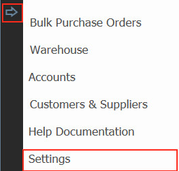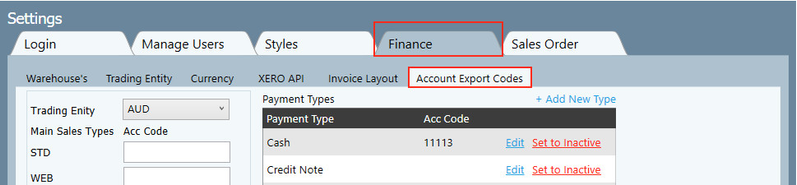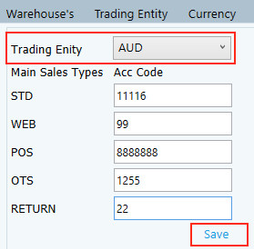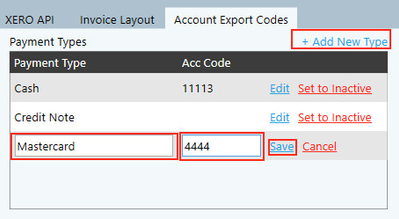Adding Payment Types and Codes
For financial management purposes, the system allows you to assign unique codes to each of your accounts. You are also able to select which payment types you wish to offer customers, for example, MasterCard, Visa and Cash.
Step-by-step guide
1. Click on the arrow and select Settings
2. Go to Financial Tab, and then Account Export Codes tab
Main Sales Accounts
On the left side of the screen, you will see the main sales accounts used in your system. Below is an explanation of what each is:
STD - A standard WHOLESALE order, meaning that it will pull the wholesale price and add the Qty's to the "to be ordered list"
WEB - If you have an integrated web site, all web orders will be put under this order type.
POS - If you have an integrated POS (Point of Sale) solution then those sales will but put under that category.
OTS - This order is similar to STD, but will automatically be stock order
RETURN - When goods are returned
1 Before you start assigning codes, ensure you've selected the correct Trading Entity. These settings will apply to the trading entity selected, and a different set of account codes will need to be entered if you have another trading entity.
2. Type the codes in the boxes
3. Click Save
Payment Types
On the right side of the screen you will see the Payment Types and their corresponding codes. The two payment types preloaded in the system are 'cash' and 'credit note'. It is likely that at least one or more of your customers will want to pay their invoices by credit card or EFTPOS so you should add these types to the list.
1 Click +Add New Type
2. Enter the name of the Payment Type and then the Account Code you wish to assign to it
3. Click Save
Important
To change an existing payment type's name or add an account code, click Edit, make your changes, then click Save.
Important
If you no longer wish to use a payment type you can remove it from the list by clicking inactive. Note that the system will not allow you to do this for payment types that have already been used to pay invoices.
Related articles