Short shipped, made a mistake, agreement the wholesaler customer
Step-by-step guide
1. Click on the arrow and select Warehouse
2. Click Search in the warehouse for which you wish to reallocate a stock quantity.
3. A pop up window will open. Search for the style or styles you wish to reallocate stock for. Refer to the article Search Warehouse for more information.
4. Click on the figure in the Alloc column of the style you wish to reallocate stock for.
5. The following pop up window will appear. Tick the boxes in the rows of the customers you wish to move stock between. If you want to move stock from or to Available Qty, tick that box also.
In my example below, the customers SCREAM AGENCY and Hooligan have been allocated the stock that they ordered. The system automatically allocated the stock when it was arrived in on the purchase order and quantity verified. However, I since found out that Hooligan are closing and they no longer want their order. So I am going to remove the allocation of stock, and send it back to the warehouse.
6. Click the Reassign Allocated Qty button
If you click the Reassign Allocated Qty button without checking any boxes, the window that opens will be blank. You must check at least one box to be able to reassign the stock.
7. The following pop up window will open. Click edit in the row of the customer for which you wish to change the stock quantity. Enter the new quantity you wish to allocate, then click Done button.
Before Reallocating After Reallocating
Related articles
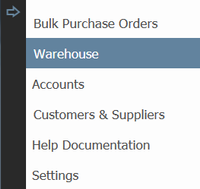
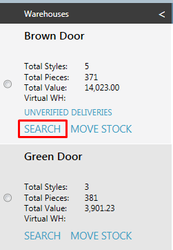
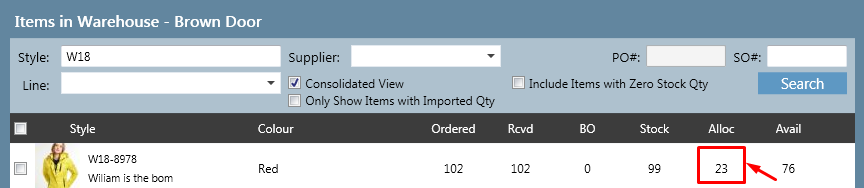
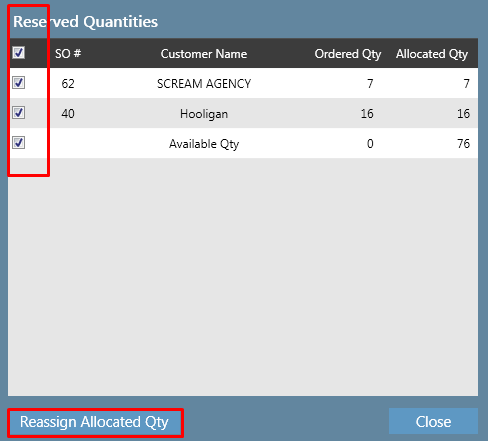


Add Comment