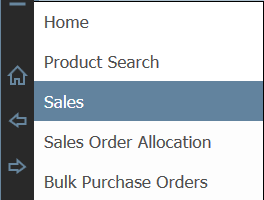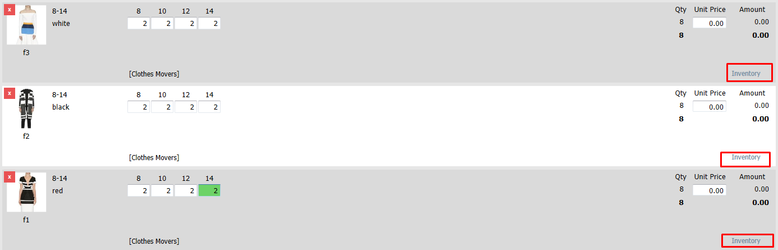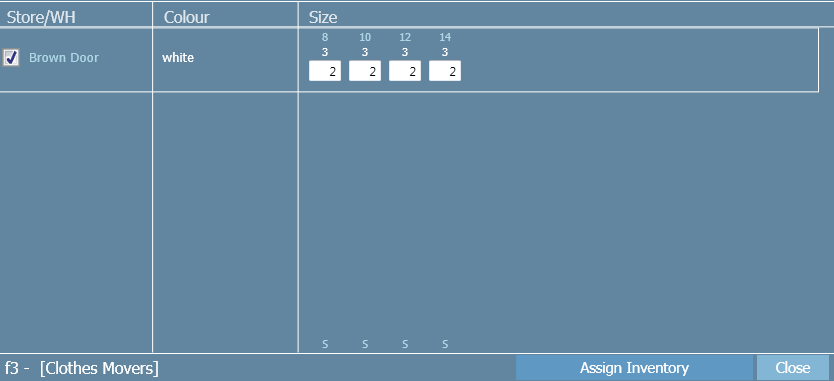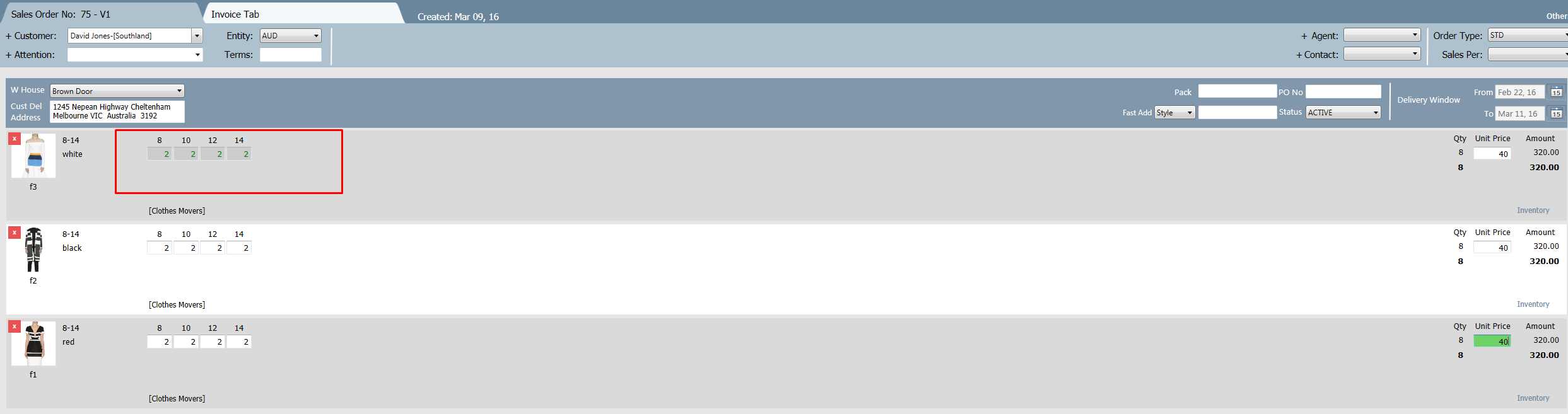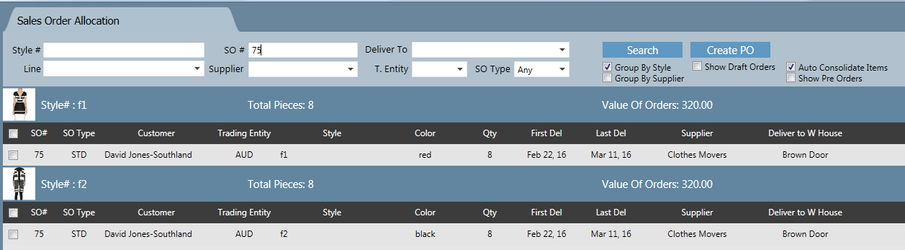Selling from Stock
If you find that you have stock in your warehouse, that is not allocated to a customer, you can sell this stock on a new order. Instead of the stock being allocated to the order when it is arrived in from the supplier, you can allocate it at the time of making the sales order. These are the steps:
Step-by-step guide
1. Click on arrow and select Sales
2. Create a sales order for the styles you wish to sell from stock. Read Creating a Sales Order for more information.
3. Click on the Inventory button on the style you wish to allocate stock to
4. The following pop up window will appear. The boxes pre-fill with the quantity entered in the sales order.
5. Click Assign Inventory button.
Note that after clicking this that the values in the sales order are now green. This is to indicate that stock has been allocated to the order.
Repeat steps 3-5 for as many styles as you wish to sell from stock. You do not have to sell all styles on the order from stock, you can do it with some and not others.
6. Click Generate SO button. The order will be generated.
You can generate a purchase order for the styles that were not sold from stock on the order. Note that in my example, the style that was sold from stock will not appear in the sales allocation screen because it's already been allocated in the sales screen.
Related articles