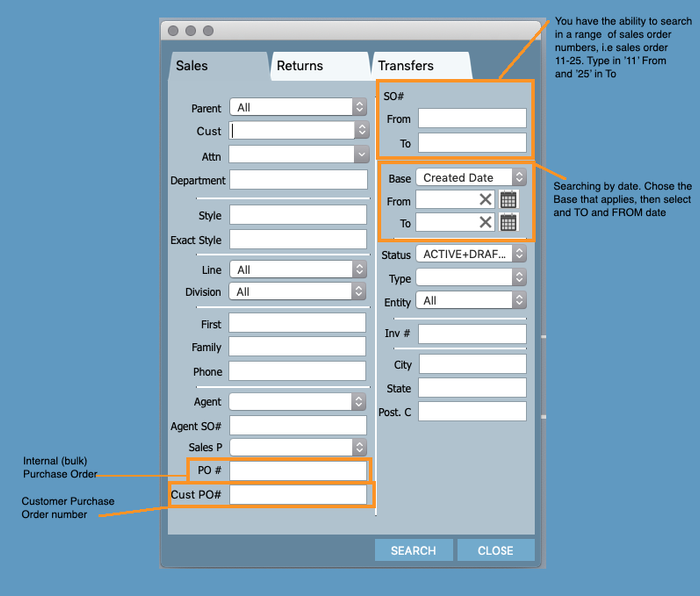How to Search Sales Orders & Exporting report in Excel
Searching sales orders is useful for reporting, invoicing and even editing the order itself.
There are a standard set of search options at the top of the sales screen, there are more advanced search options available also.
Option 1 - General Search
1. Click on the arrow button, and click Sales button
2. At the top of the screen there are a number of boxes and a Search button.
You might choose to enter information in one box only, or you may choose to search by more than one field. It will depend on what you're hoping to achieve be it invoicing, reporting or editing an invoice.
SO/RA - Specific Sales order or Returns Number
Style Number - Specific style number of a product
Customer - Customer assigned to the sales orders
Status - ACTIVE (new orders, not invoiced), DRAFT (tentative orders), CANCELLED, INVOICED (orders with an invoice), CLOSED (invoiced and shipped orders), BACK ORDER (partially invoiced order)
Type - STD, SMP, QUOTE, WEB, POS, RETURN, TRANSFER.
STD stands for STANDARD WHOLESALE
3. Hit SEARCH once done and all the search results will appear depending on your selection.
Option 2 - Advanced Search
1. In the Sales screen, click the MENU icon top right, click Advanced Search in the top right hand corner
2. A pop up window will open. You choose to search by one field, or more than one. Click Search.
3. After you have selected SEARCH you should see all of your sales orders appear.
Take note of the black header information.
Results tells you how many sales orders are appearing based on your search
Total PC'S Returned tells you how many pieces are returned based on all the sales orders combined.
Last SO# unrelated to your search however this tells you the last sales order number in the system (either wholesale, WEB or POS)
Total Value tells your the sum of all the orders. If you have many currencies/trading entities in your system & if you are doing a multi currency search in sales, we have a setting to show you the ACTUAL SO CURRENCY or the BASE CURRENCY.
Talk to an Indigo8 Member to change this setting.
4. Once you have done your search you can create a report using either the REPORT button or the SALES EXPORTER.
Contact an Indigo8 Member to help you get the report that you are after.