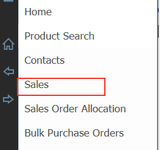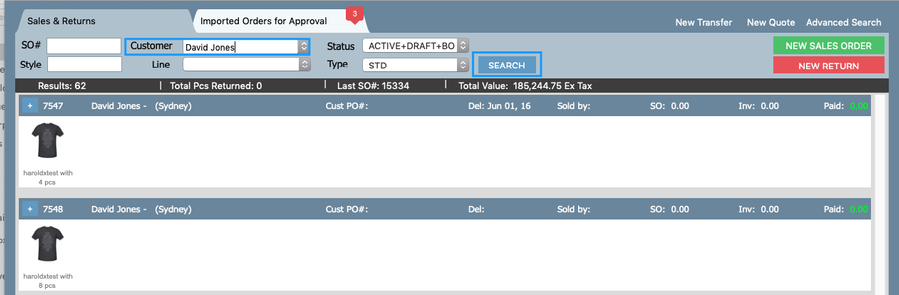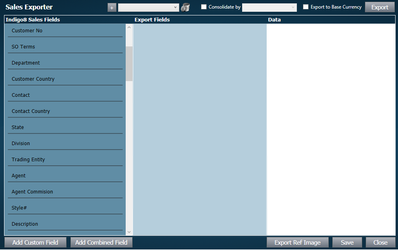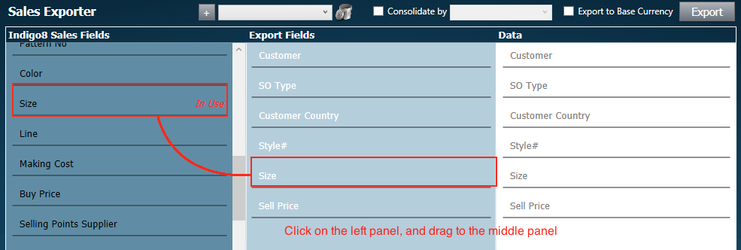Exporting Sales Information
Exporting sales information can be useful for management reporting.
It involves searching and retrieving sales orders that contain data you want to export, you will then select which data from the sales orders you want and then this will be transferred to a spreadsheet.
Step-by-step guide
1 Open the sales screen
2. Search sales orders (you can refer to Search Sales Orders for more detail) . When you run the search, you are hoping to retrieve the sales orders with data that you want to export. In my screenshot below, I have searched by customer 'David Jones' and the system has retrieve all sales orders where David Jones is the customer. This will enable me to export sales information only relating to the customer David Jones.
3. Click Sales Exporter button at the bottom of the page
4. A new window will open. In the left hand panel, labelled Indigo8 Sales Fields, there is a list of fields you can include in your export. Drag the items you wish to include to the middle panel.
Before dragging After dragging chosen fields
Important
5. Set up your settings along the top of the window, moving left to right. You can leave the template field blank (for more information about templates see below). If you want to consolidate the data, check the box next to 'Consolidate by' and select the item which you want to consolidate by from the drop down list. Leave 'export to base currency' box unchecked.
6. Click Export button. A spreadsheet will be generated.
To export the images that are assigned to the styles, click Export Ref Image button. A file will be downloaded to your computer containing those images.
Templates
If you will be regularly exporting the same fields, it would be practical to create a template so that you don't have to click and drag the fields each time; they'll appear when the template is selected from the drop down list.
1 Click the + button
2. Type in what you wish to call your template
3. Click Save at the bottom of the window
4. You will notice that the template has been saved in the template drop down list.
Important
Related articles