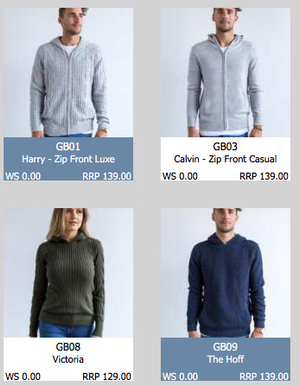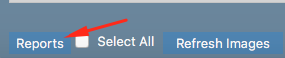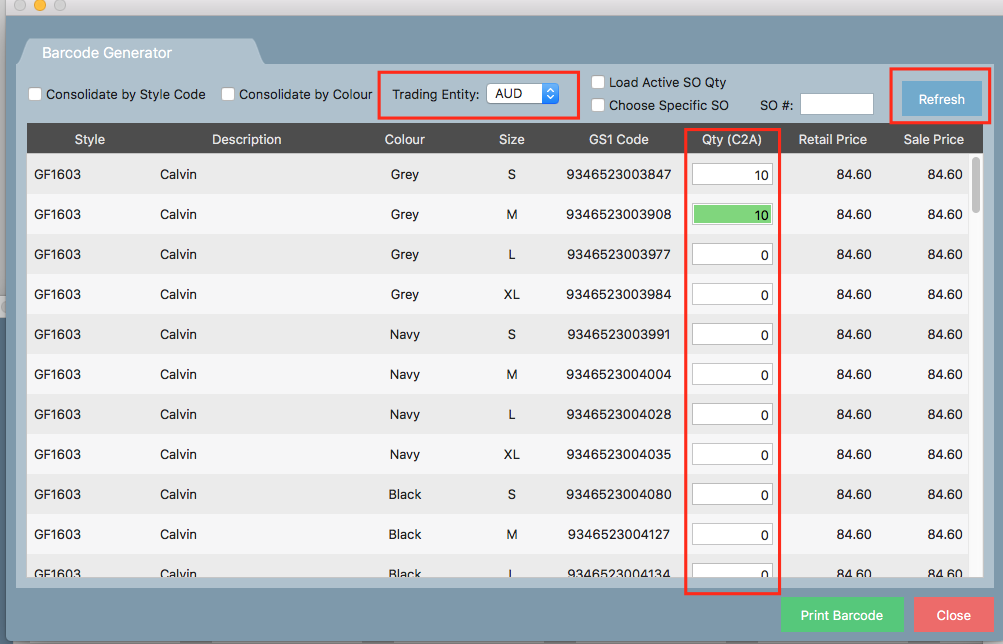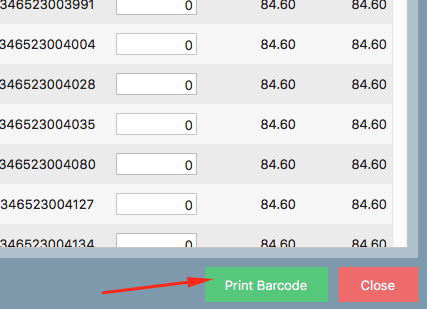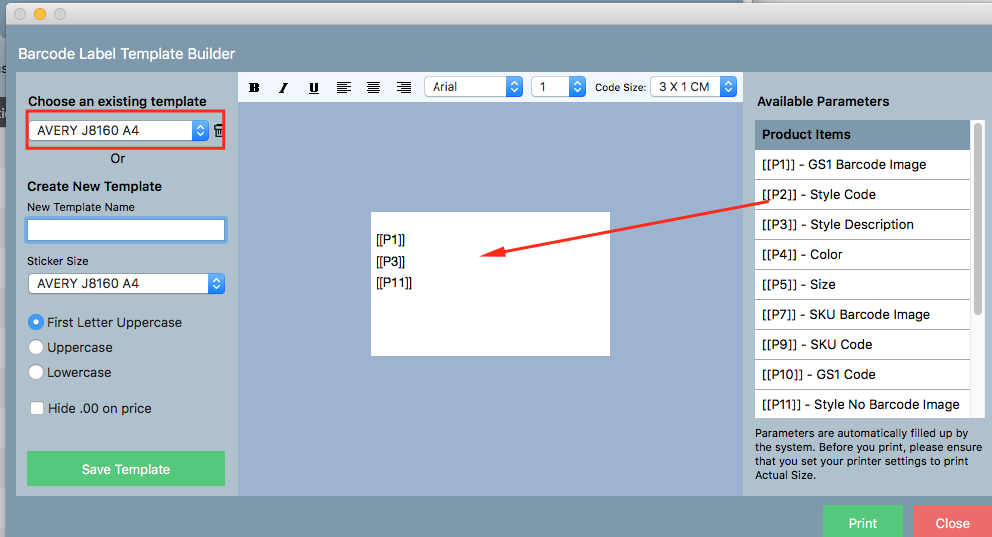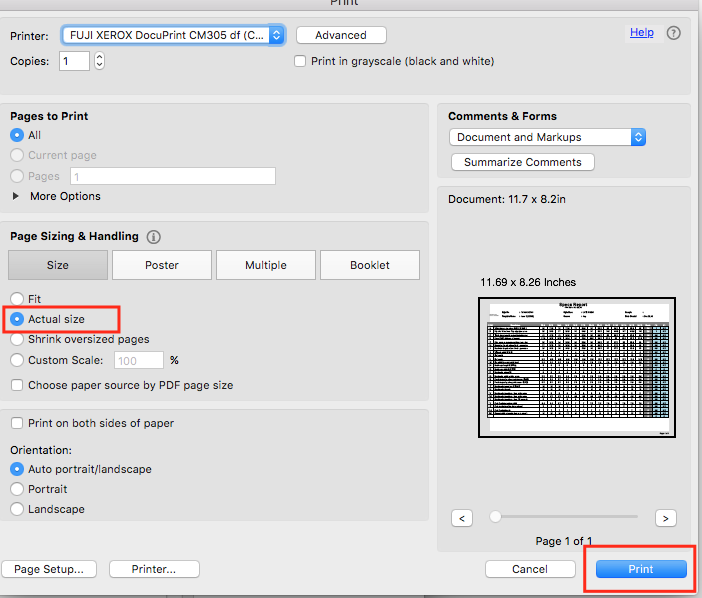/
Printing Barcodes onto Stickers
Printing Barcodes onto Stickers
If you would like to print your barcodes onto stickers read the following article. Note that you must have already created the barcodes in the settings screen AND assigned barcodes to the individual styles.
Step-by-step guide
- Click the arrow and select Add and Search Products
- Select the styles for which you want to print barcodes for
- Click Reports in the bottom left hand corner
- Select Barcode, then Barcode Generator
- Select the trading entity that you want the prices to appear on the sticker. Click Refresh once done, give it a second to load.
Then enter the quantity of barcodes you wish to print per SKU (each size and color for the style). - Click Print Barcode
- A window will open. In the top left hand corner select the size of the stickers you will be using from the drop down list. Next select the size the barcode will be and again the sticker size underneath from the drop down.
- Next enter the parameters you want to appear on your barcode sticker and position them how you would like them to appear.
- Finally, click the Print button
- Save the pdf file. Then print it.
Important
Make sure you select 'actual size' to ensure your barcodes fit on the sticker paper correctly
Related articles
, multiple selections available,
Related content
Printing Barcodes onto Stickers
Printing Barcodes onto Stickers
More like this
Printing Off Barcodes
Printing Off Barcodes
More like this
Generating GS1 Barcodes
Generating GS1 Barcodes
More like this
Creating GS1 Barcodes
Creating GS1 Barcodes
More like this
Adding Barcodes to Styles
Adding Barcodes to Styles
More like this
Default Template for Barcode Generator
Default Template for Barcode Generator
More like this