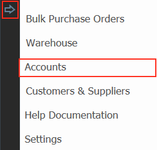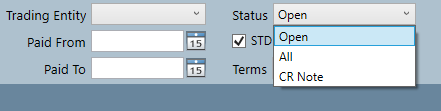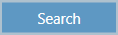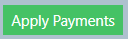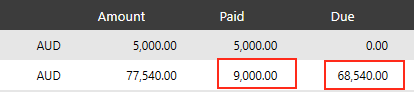Applying a Payment
When a customer has received an invoice or has outstanding invoices, they will want to make a full or partial payment of the amount they owe. To apply the payment against an invoice follow these steps:
Step-by-step guide
1. Click the arrow button, and select Accounts
2.Select the type being customer or agent, and then make your selection from the drop down list to the right.
3. Next ensure you are searching by the correct status. An Open status will return all unpaid invoices, All will search for both fully paid and unpaid invoices and credit notes and CR Note will return only credit notes. For the purposes of making a payment, it would be best to select Open because you will want to see invoices with outstanding amounts to be paid.
4. Click Search button
5. Enter the amount the customer is going to pay in Received box, it's optional to write a comment in the box next to it. Select the payment Method from the drop down, and then the Date that the payment is being made. If you make a mistake, click Clear button to start again.
Important
If the Method of payment that you want isn't available, you can add it in Settings. Go to Finance tab, and then the Account Export tab and you'll see Types of Payment section. You can add a new payment type there. For more information read the article Adding Payment Types and Codes.
6. Then click on the box under Applied in the row of the invoice you want to pay. As soon as you click the box, the Received amount will appear in the Applied box.
7. Click Apply Payments
You will see that the Paid amount has increased, and the Due amount has decreased as a result of the transaction.
Related articles