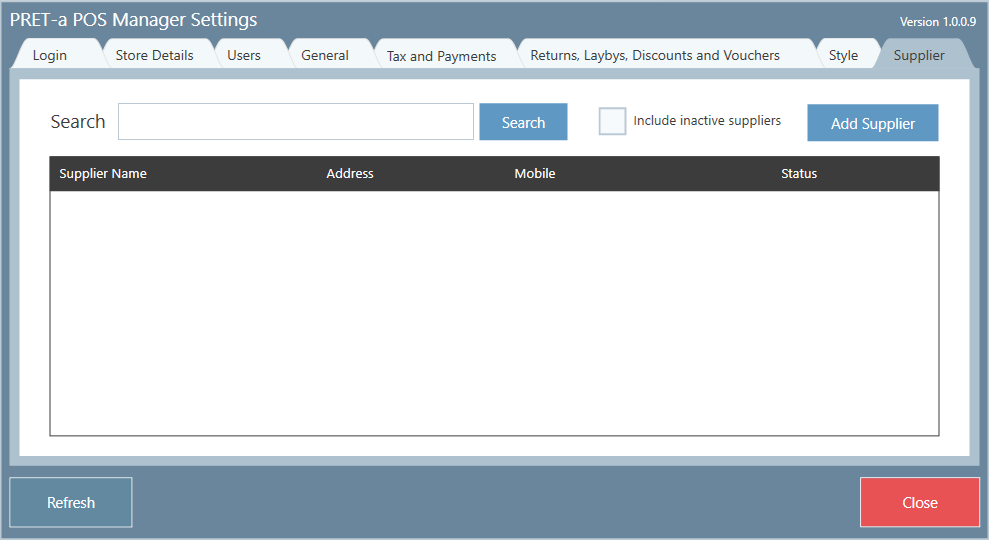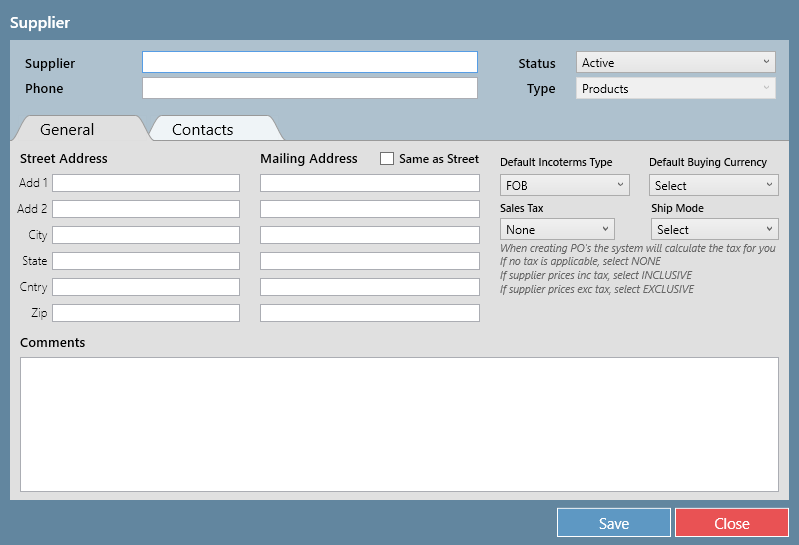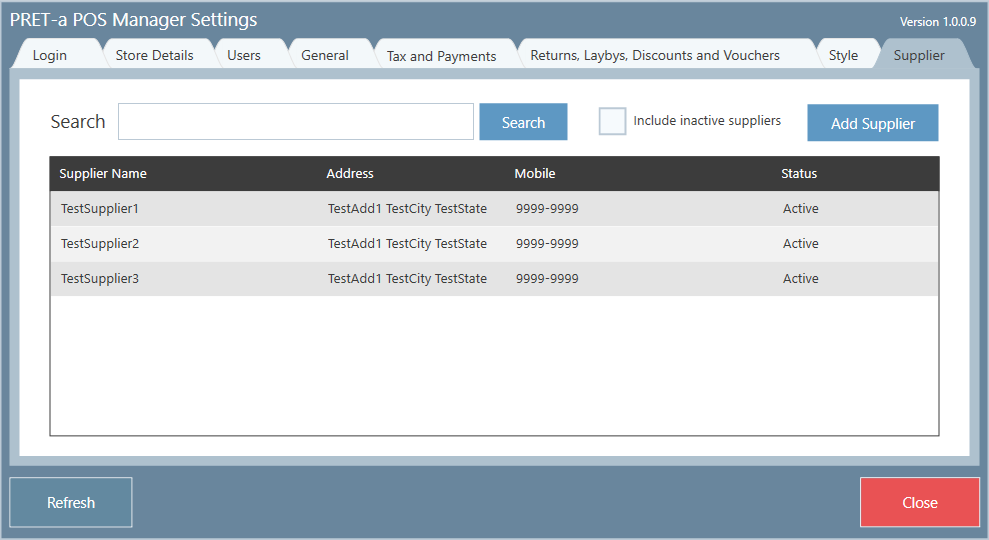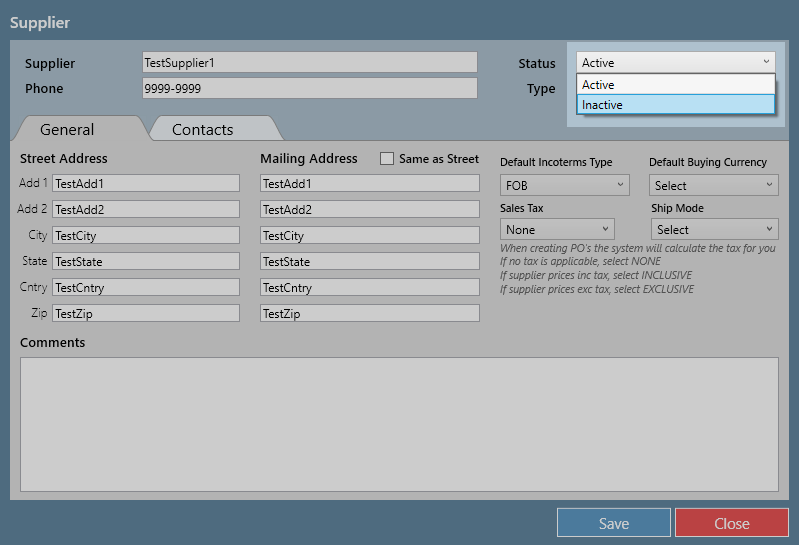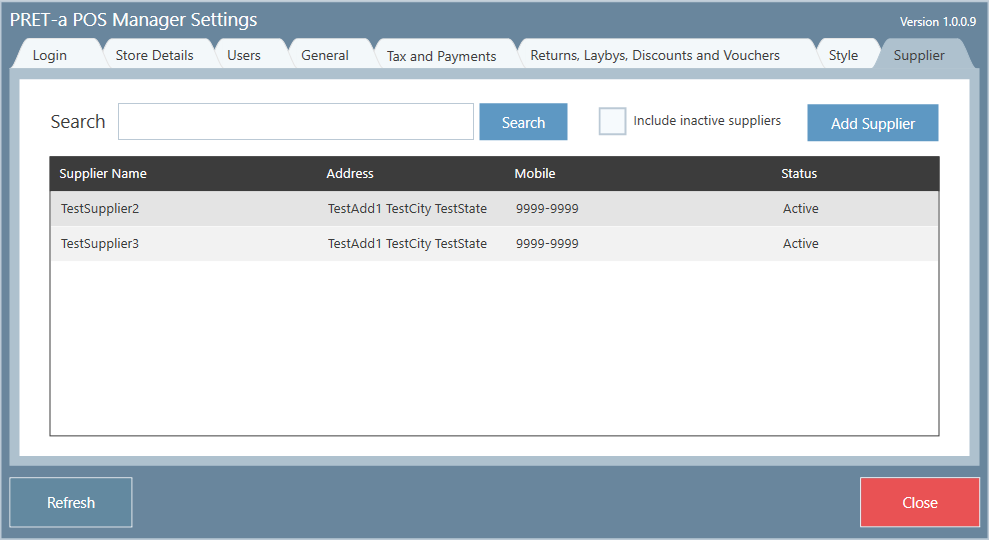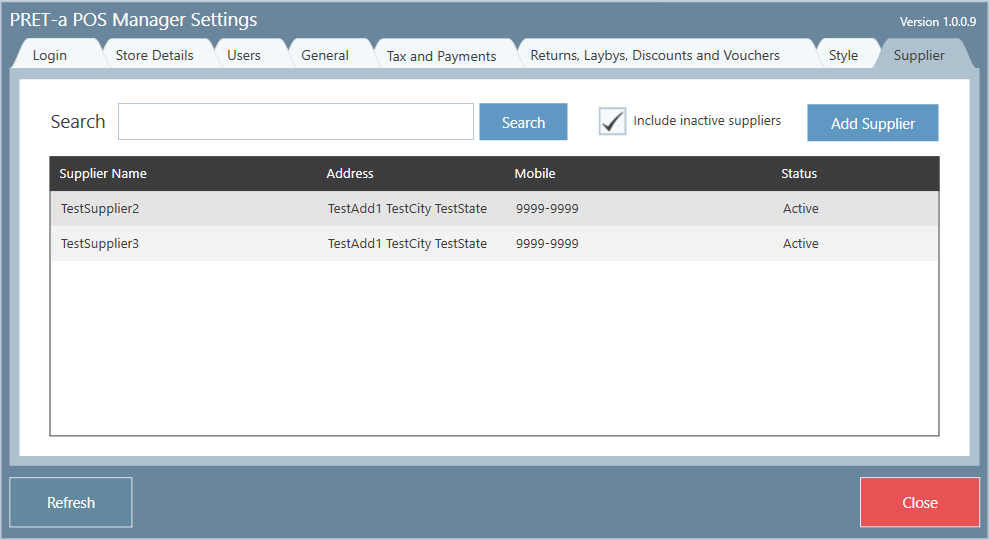Manage Suppliers
This article will guide you through how to add suppliers in Pret-a Pos.
Step-by-step guide
Add Supplier
2. Click on Add Supplier.
3. A pop out window will appear. Fill in the details of the supplier you wish to add.
4. Click Save.
Important
Repeat this process for as many suppliers as you wish to add. Once finished, click Close
Edit Supplier
1. Click on the row of the supplier you want to edit.
2. The pop out window will open containing the supplier's information. Edit the fields as needed.
3. Click Save.
Inactivate Supplier
If you no longer use a particular supplier, you can set their status to inactive.
1. Click on the row of the supplier you want to set to inactive.
2. The pop out window will open containing the supplier's information. Click Inactive from the status drop down list
3. Click Save
4. The inactivated supplier will no longer appear in the grid
Retrieve Inactive Supplier's Details
1. Tick the 'Include inactive suppliers' box.
2. If there are multiple inactive suppliers you may want to enter the first few letters of the name in the Search box. Click Search.
3. Inactive suppliers will appear in the grid. If you want more information, click on the supplier's row and the pop out window will open; revealing more details.
Set Inactive Supplier back to Active
1 Tick the 'Include inactive suppliers' box
2. If there are multiple inactive suppliers you may want to enter the first few letters of the name in the Search box. Click Search.
3. Click on the row of the supplier you wish to set to active.
4. A pop out window will appear, and go to the status drop down box and select Active.
5. Click Save.
Related articles