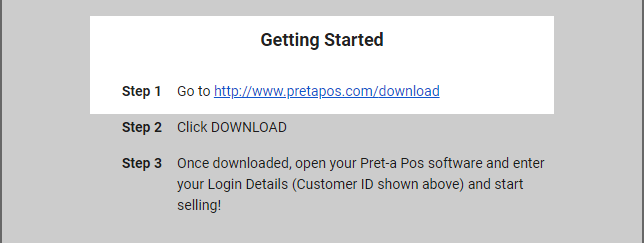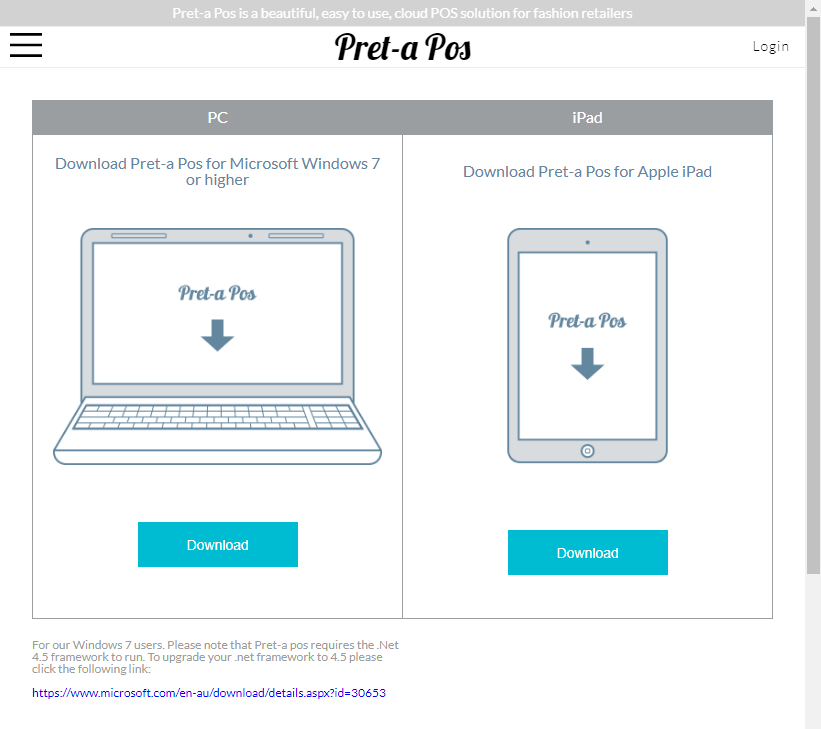Download on PC and iPad
This article will guide you through downloading your Pret-a Pos software.
Step-by-step guide
1. After signing up, you will receive a registration email in your inbox. Scroll to the heading Getting Started and click on the blue link.
1.a. Or you can also download the system on this link https://www.indigo8-solutions.com/download.
You can download the PC or iPad app
2. This will open a new web page. Click the Download button under PC, or alternatively click the download button under iPad.
3. Your file will start downloading.
4. Once the download is finished. Application Install pop-up will show, click the Install button and the progress of installation will appear.
4. Once it has finished, the software will automatically open the application, or you may go to your Downloads folder, locate the file, and double click on it.
5. Your software will open.
Related articles