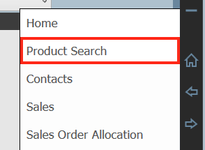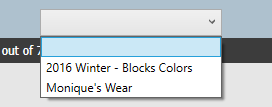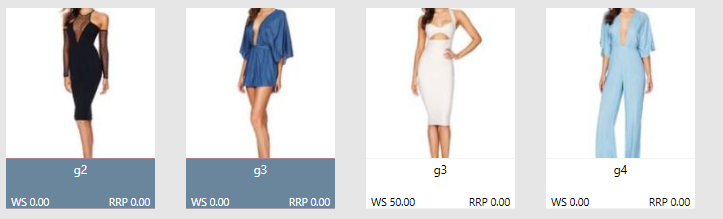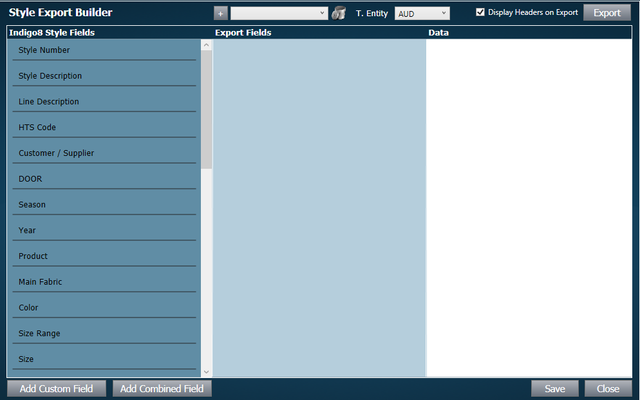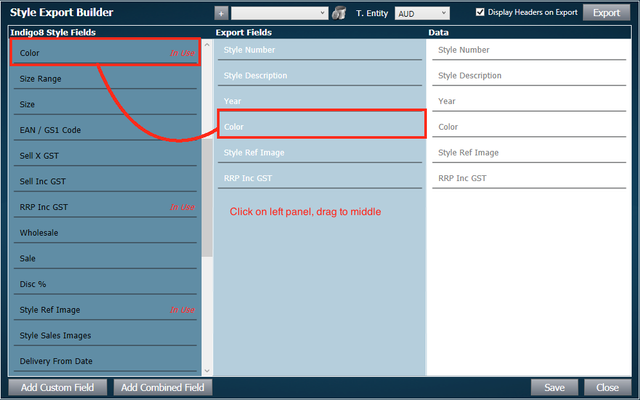Exporting your Collection Information
The system allows you to export data about your styles to a spreadsheet. A common way to use this feature is to create a price list for your collection.
Step-by-step guide
1. Go to Products screen
2. Search for the style or line for which you want to export information. In the below image I am selecting an existing line from the line drop down box.
3. Select styles individually by clicking on them, or select all styles retrieved from the search by checking the box next to select all
Selecting individually Select all
Important
When you select a style, the bottom quarter of the style should change color to blue. In the image above, the two styles on the left are selected.
4. Click Style Export Builder
5. A pop up window will open. Decide which fields you want to appear on your spread sheet. Click on the field in the left panel, and then drag it to the middle.
6. Check the settings along the top of the window, moving left to right.
- The first field is the template drop down box. To add a template refer to the Templates section below.
- Next is the T. Entity drop down box. This is where you select a trading entity, and if there are prices on the report, they will reflect the currency of the trading entity.
- Finally, you can choose to have headers on the export by checking the box next to 'Display Headers on Export'. This will mean that there will be a heading on top of each column explaining what data is in each.
7. Click Export
The file will open.
Templates
If you will be regularly exporting a file with the same headings, it could make the process quicker in the future if you were to create a template. For example, if I regularly exported a file that had the fields Style Number, Color, Size Range and RRP inc GST, then i would save this as a template.
1 Click the + button
2. Type in what you wish to call your template
3. Click Save at the bottom of the window
4. You will notice that the template has been saved in the template drop down list.
Important
Related articles