This article guides you through how to apply a discount to a sale.
Step-by-step guide
To add discounts to a Sale, a Sale must first have been initiated.
Initiate a Sale Instructions
Adding a product discount
- Click on the value under the word 'Disc' in the black bar for the item you wish to discount
- Enter the discount % or $ amount
- Click on Apply
Adding a transaction discount
Applying a promotional discount
- Click on Discount in the bottom left
- Select a discount from the promotional squares to the left of the numeric keypad. These squares can be customised within the POS Manager Settings. Any discounts applicable to this order are listed above the keypad
- Click on the green button labelled Apply
Related articles
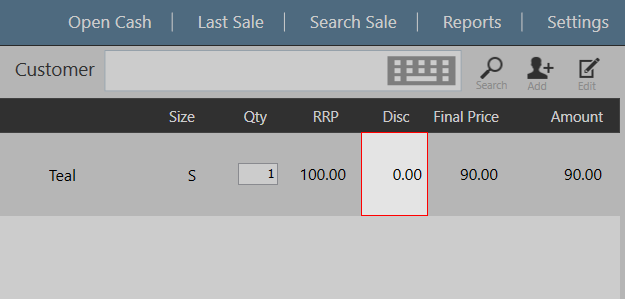
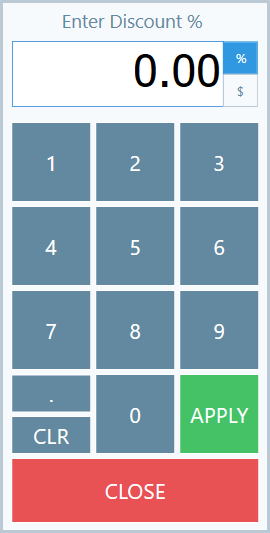
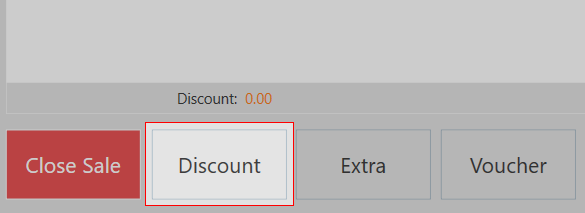
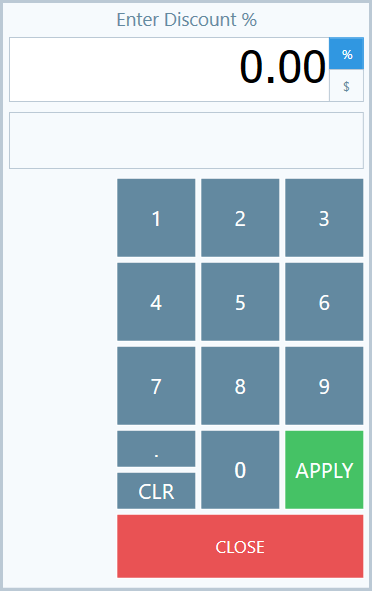

Add Comment