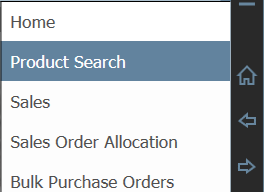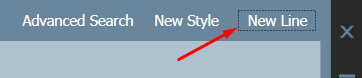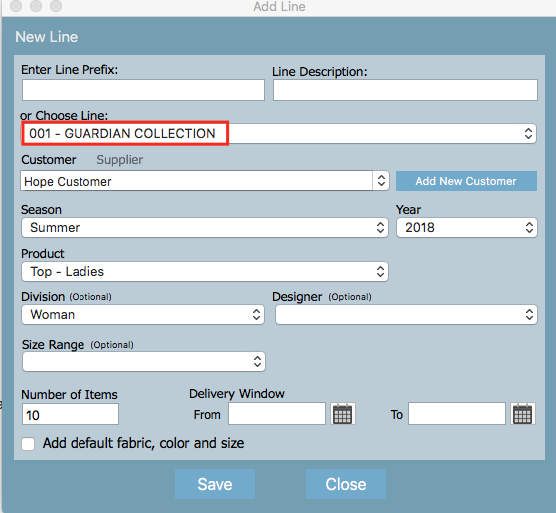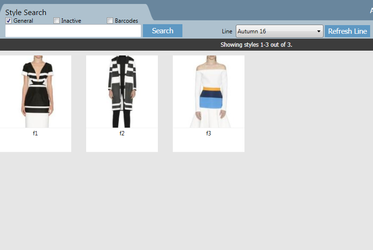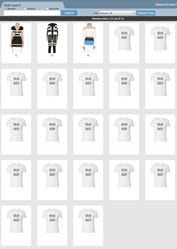Add More Styles to a Line
After creating a line, you may decide that you didn't create enough styles when you set up the line and you would like to add some more. Instead of clicking the Add Style button multiple times, there is a way to add a number of styles at once that will take seconds. This article will guide you through the steps:
Step-by-step guide
1. Click on the arrow and select Product Search
2. In the top right hand corner of the screen click New Line button
3. A pop up window will open. Select the collection under OR CHOOSE LINE. The fields within that collection should automatically appear.
Enter the number of items you want to appear in that collection.
4. Click Save once done.
You will see the new styles appear in the line.
Before After
Related articles