If you would like to apply an extra charge to a sale, for example a tailoring fee, read the following article to learn how.
Step-by-step guide
To add Extras to a Sale, a Sale must first have been initiated.
Initiate a Sale Instructions
Adding an extra charge
1. Click on Extra in the bottom left of the screen.
2. Select an extra charge from the pop up box.
3. Click on Close.
Important
Extra charges are fully customisable in the POS Manager Settings accessible by clicking Settings in the top right hand corner.
Customising Extra Charges Instructions
Related articles
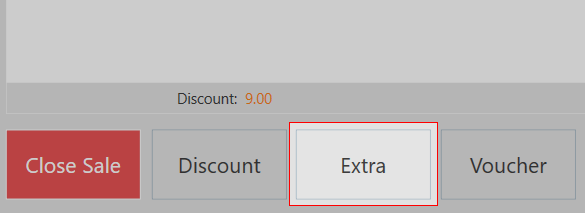
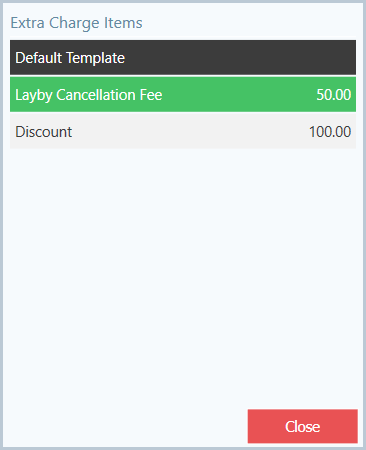
Add Comment