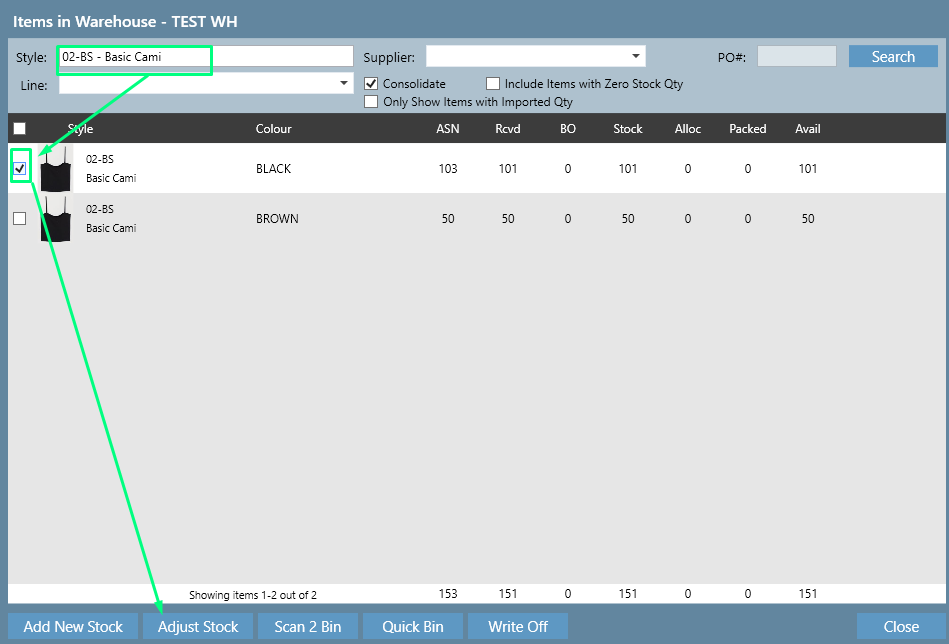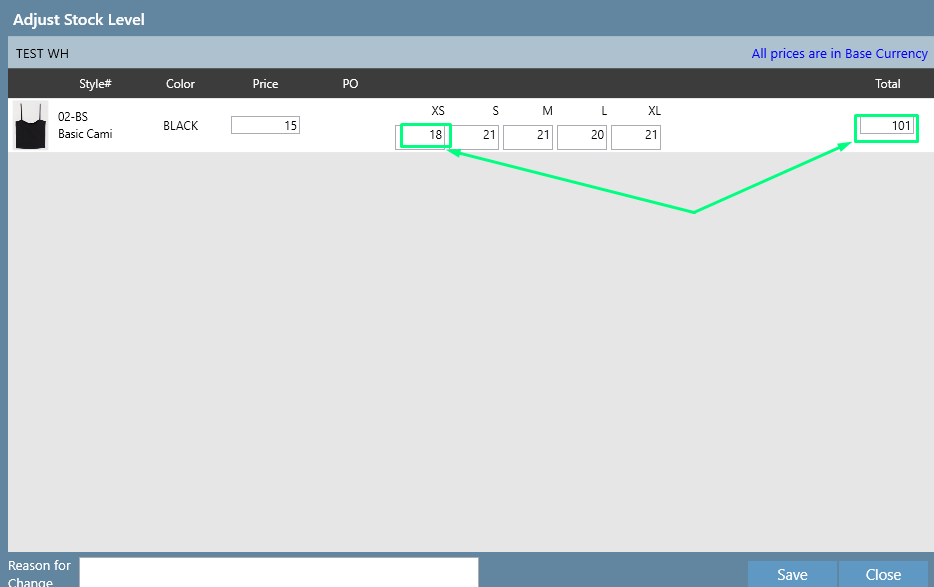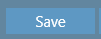If you have more or less stock in your physical warehouse than your warehouse on the system, you will need to update the warehouse on the system to reflect the quantity in your actual warehouse. To add/remove stock from the warehouse, or change the value of the stock, follow these steps:
Step-by-step guide
1. Click on the arrow and select Warehouse
2. Click Search in the warehouse for which you wish to adjust a stock quantity
...
3. A pop up window will open. Search for the style(s) you wish to adjust. For more information, refer to Search Warehouse article.
...
Check the boxes on the rows of the styles for which you wish to adjust the stock quantity
...
. Click on the Adjust Stock
...
button.
...
4. A pop up window will open. Type the new quantity in the box of the relevant style and size. You will notice that the Total box will automatically update.
You can also adjust the stock price by typing in the Price field.
...
...
5. Make sure to click on Save