Read the following article to find out how to add customers and their details to the system.
Step-by-step guide
To search, add or modify a customer you must be have initiated a Sale
Initiate a Sale Instructions
Search for a customer
- In the white box to the right of Customer enter some of either the customer's first name, last name, email address or phone number, then click Search.
- From the list of search results choose the customer you wish to assign to the sale.
- If the customer is not found you can add the customer to the system.
Add new customers
- Click on the Add icon to the right of the customer field.
Fill out the details for the new customer.
Important
The blue arrow icon next to the first name and last name white boxes will switch the information in the two fields.
- Once the details have been entered, click on Save
Edit an existing customer
- Search for a customer (as shown above).
- Click on the EDIT to the right of the customer information.
- Adjust the details as required.
- Click Save to the right of the customer information.
Related articles



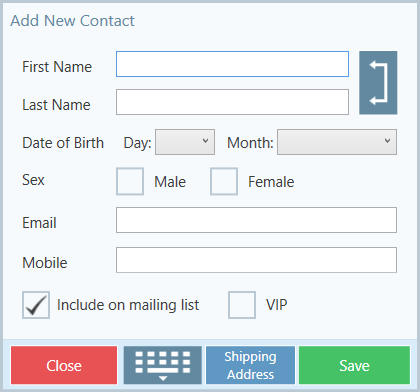


Add Comment