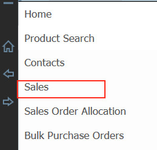
There are a number of reasons why you may want to edit a sales order after it's been generated. Examples including making an error or a customer making a request to change their order.
1 Open the Sales screen
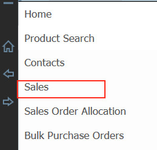
2. Search the sales order you want to invoice. Click the + button to open it.
3. Edit the details of the order. You can edit any of the details, including but not limited to:
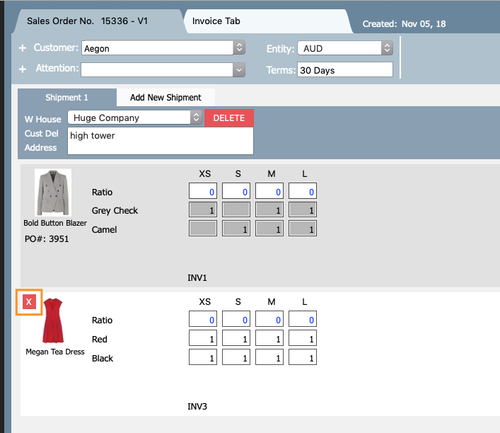
4. Click Generate SO

5. A pop up window will open.
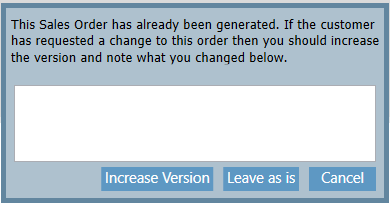
6. A new window will open showing a preview of the Sales Order, you can choose to save, email or print the sales order.

If you clicked Increase Version when regenerating a sales order, you will have more than one version of the sales order. There will be SO # 4 - V1 and SO # 4 - V2.
When you search for the sales order in the sales screen, the most recent version will be displayed. To view older versions follow the following steps:
1 Open the sales order
2. Click Version Log button at the bottom of the screen

3. A pop up window will open.

4. Click on red icon to view either sales order.
Related articles appear here based on the labels you select. Click to edit the macro and add or change labels.
|