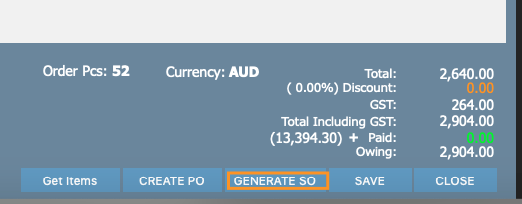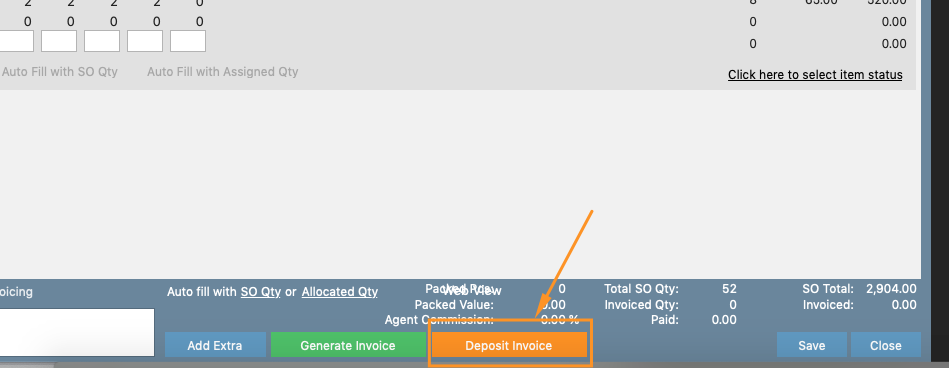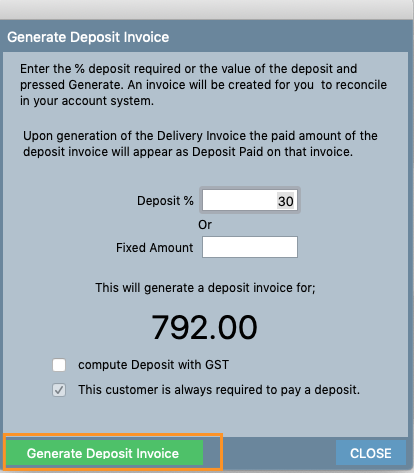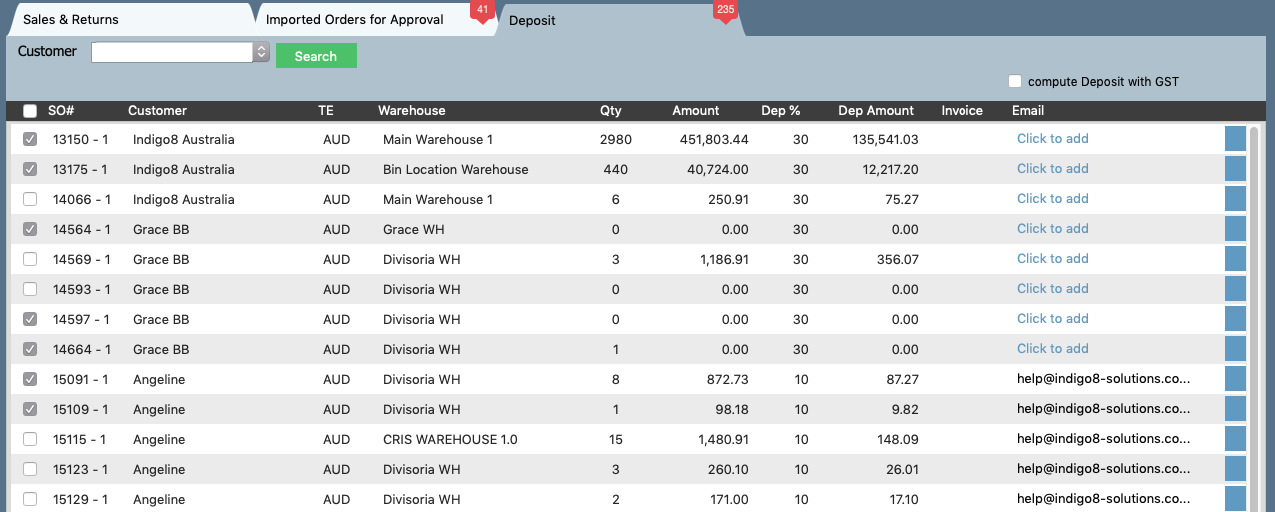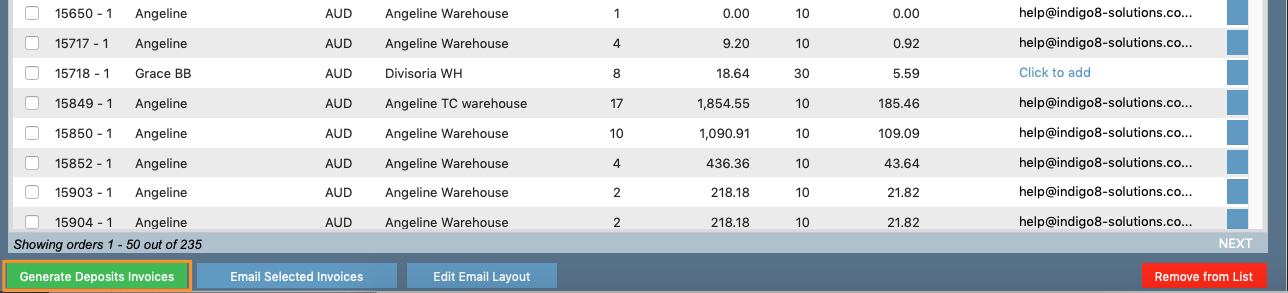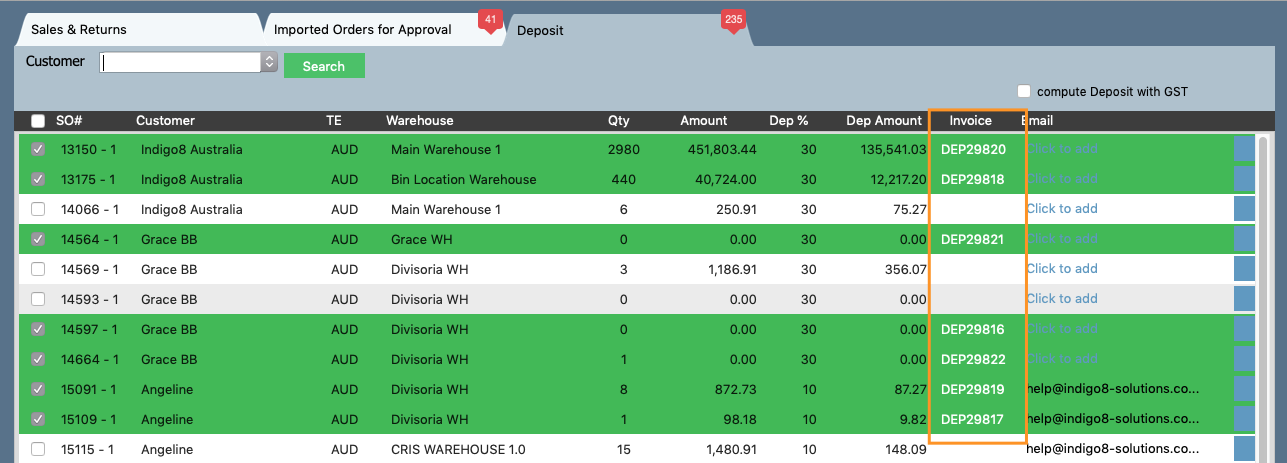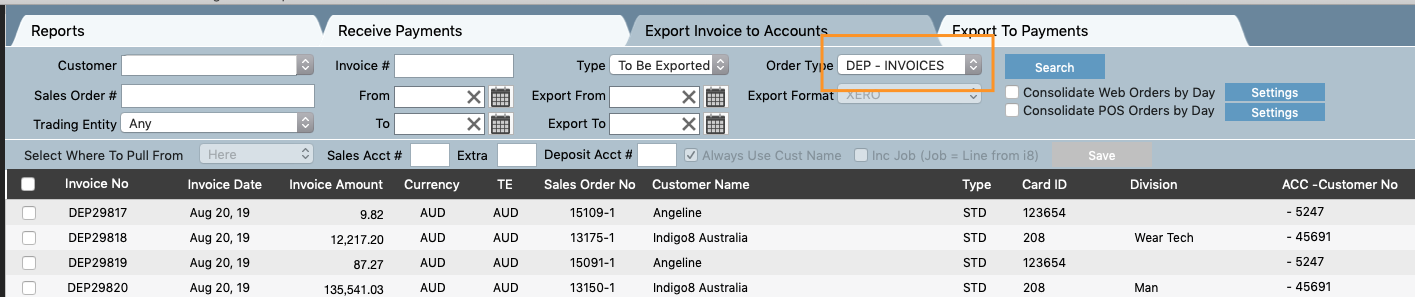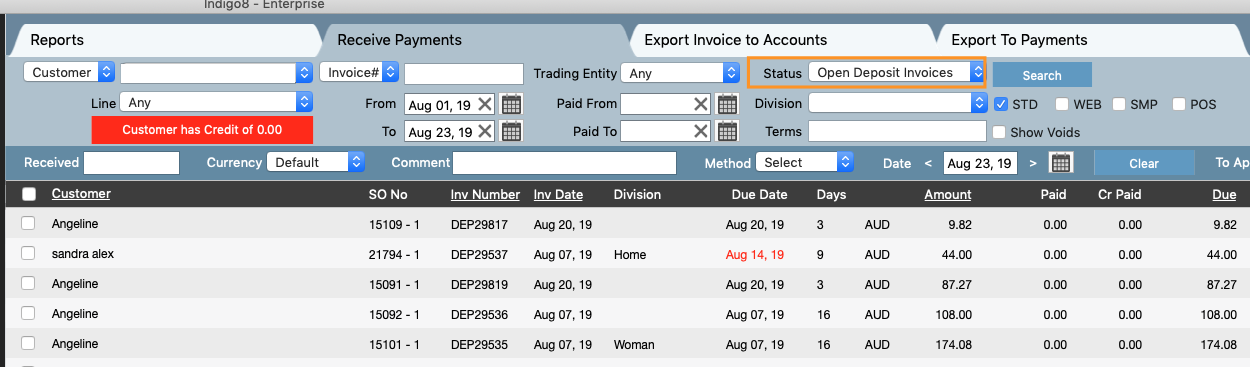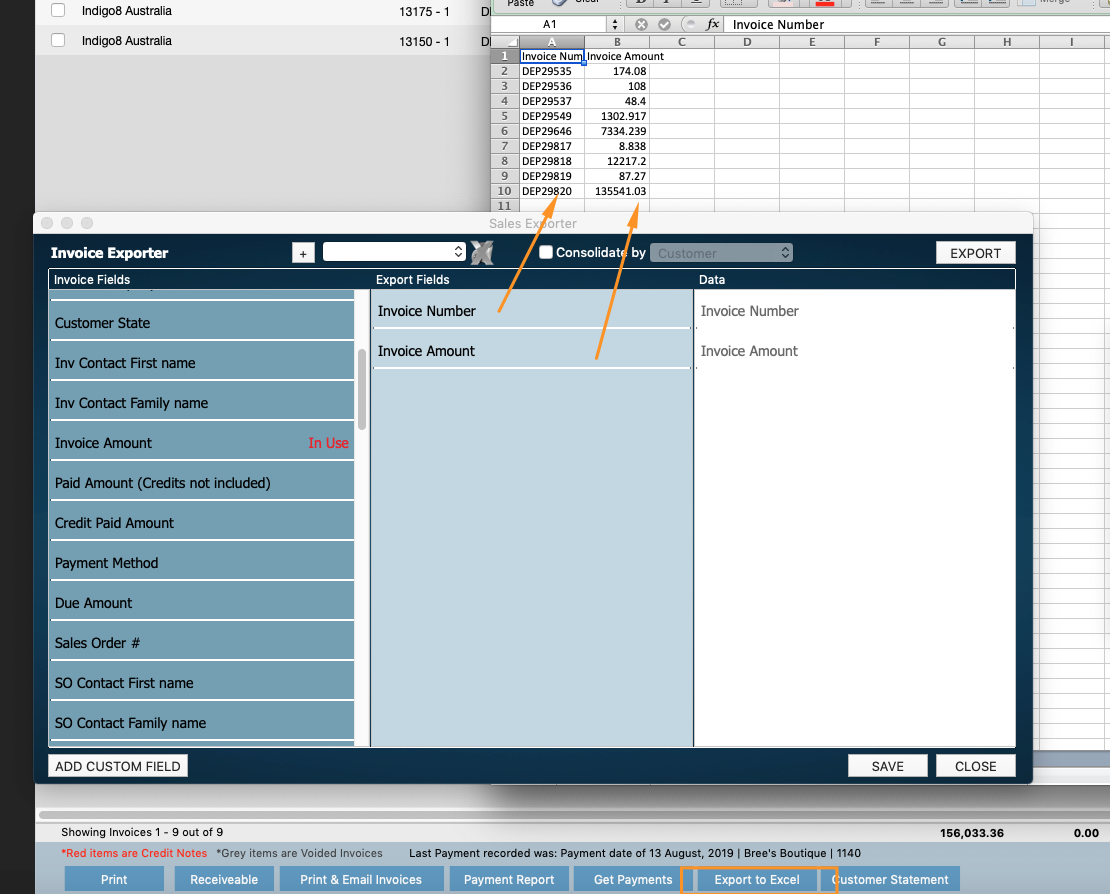You can use this function to create Deposit Invoices against sales orders. Once paid, the deposit will then be deducted from the bulk invoice.
Step-by-step guide
Add a deposit requirement against a customer
1. Search the customer in Contacts and on the Financial tab check the Deposit Required box and input the Percentage the customer is required to pay.
2. Create a Sales Order or locate an existing Sales Order that will require a deposit payment
Generate the SO
3. Generate your deposit invoice
The deposit % set for that customer will be the default amount. You can change the % amount if you wish, or set a fixed amount.
Once you are happy with the amount click Generate Deposit Invoice
4. Your deposit invoice number will now appear in the Invoice Tab and you can print, save or email this invoice to the customer.
How to see open deposits & alternate way to create bulk deposit invoices
The below explain how to create a deposit invoice in bulk so you don't have to create this one by one
1. In the Sales Screen select the Deposit Tab
All orders from Customers awaiting the creation of Deposit Invoices will appear in here
2. Select the orders that require deposit invoices
3. Click Generate Deposit Invoices
Once created, they will be highlighted in green and the invoice numbers will be generated.
The last stage is exporting the deposit invoices to XERO
1. Go into Accounts and click into the tab called Export Invoice to Accounts
2. Search DEP - INVOICES in the accounts screen. This will show you all the open Deposit Invoices
3. When this is clicked Export Selected Invoices as per usual
How to report on Open Deposit Invoices