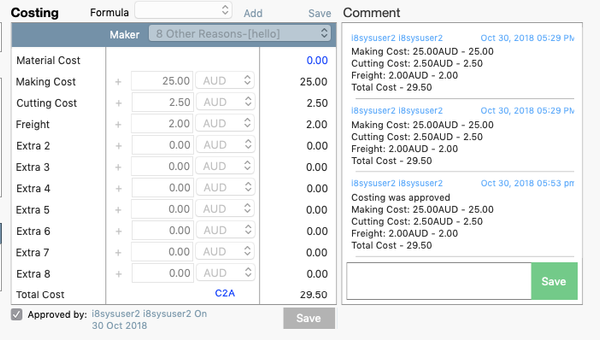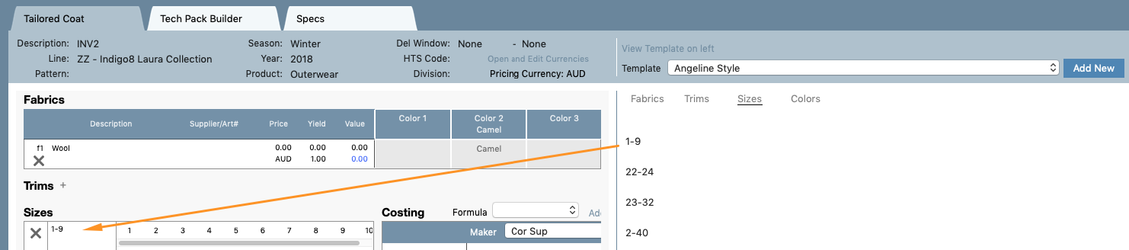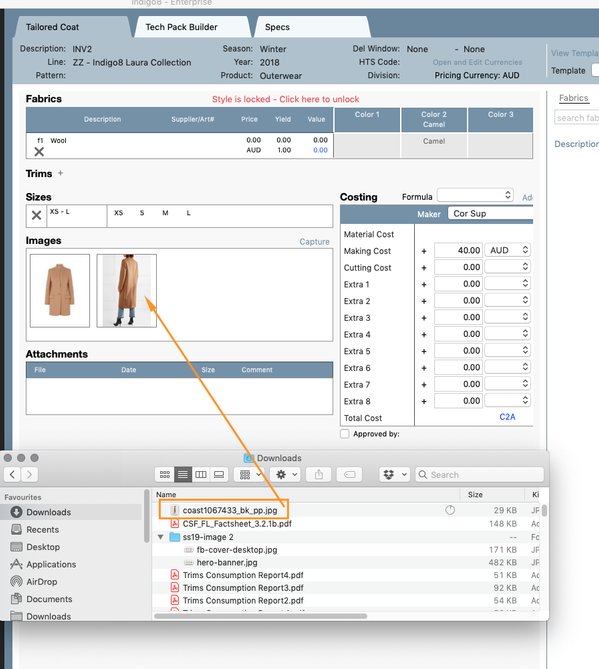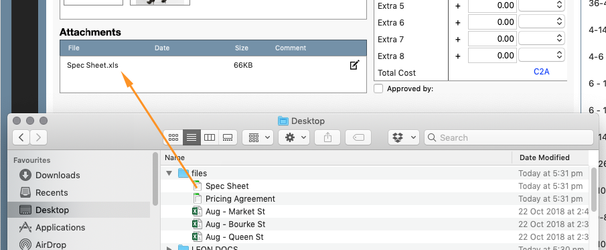Data Entry Mode is used to input the fabrics, trims, colours, sizing and costings of a garment in one easy to navigate screen.
To find the Data Entry Mode, open the product search, tick ‘Data Entry Mode’ at the bottom of the page. The opposite side of your screen will populate with the data entry screen. You will then be prompted to select a style.
Below is an explanation of each section of Data Entry Mode.
The Top of the page will populate information that was entered in when the style was created:
Fabric and Trims
The Fabric and Trims function the same as one another in terms of how add in the colours. Open up the 'colours' on the right of the screen and drag and drop these into the appropriate cells. See below example.
We also have the ability to amend the 'Sell' colour name. In the Fabric example below, i have amended the name of 'Pink' to 'Berry' in the cell above. The purpose of this is, is to change the 'Sell' colour on the product so when sold, you can sell in 'Berry' and keep the original fabric colour as Pink. The Sell colour flows through to your sales order, purchase orders and your website.
Costings
The Costings section enables you to add a variety of costs in a specific currency. You also have the ability to rename the costing items.
There is a comment log to the right on the costings which will populate as any new costings or amendments are saved.
Sizes
The sizes are created in the Main system and then appear in this area of Indigo8.
Here you can hold your mouse of the size and drag it into the Size Field, please see example below.
Images
Additional images can be dragged from your computer file, into Indigo8 in the Image field. See below example.
Attachments
This field enabled you to drag and drop a number of files that you need saved with a style