If you would like to apply an extra charge to a sale, for example, a tailoring fee, read the following article to learn how.
Step-by-step guide
To add Extras to a Sale, a Sale must first have been initiated.
How to create New Sales Instruction
Adding an Extra Charge
1. Click on Extra in the bottom left of the screen.
2. Select an extra charge from the pop-up box.
3. Click on Close. You can see that the selected extra is populated at the bottom of your sale
How to Remove Extra on the Sale
Click the Remove on the Description of Extra Items
Extra charges are fully customizable in the POS Manager Settings accessible by clicking Settings in the top right-hand corner.
How to add Extra Charge Item
- Make sure you are Login in the System
- Go to Settings >> General Tab >> Extras
- Click " + " to add a new extra item
- Add the Description and Value in the box and click Save
- To edit the Extra Charge description or value, click EDIT then Save.
Related articles
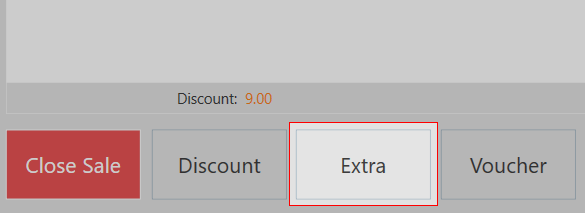






0 Comments