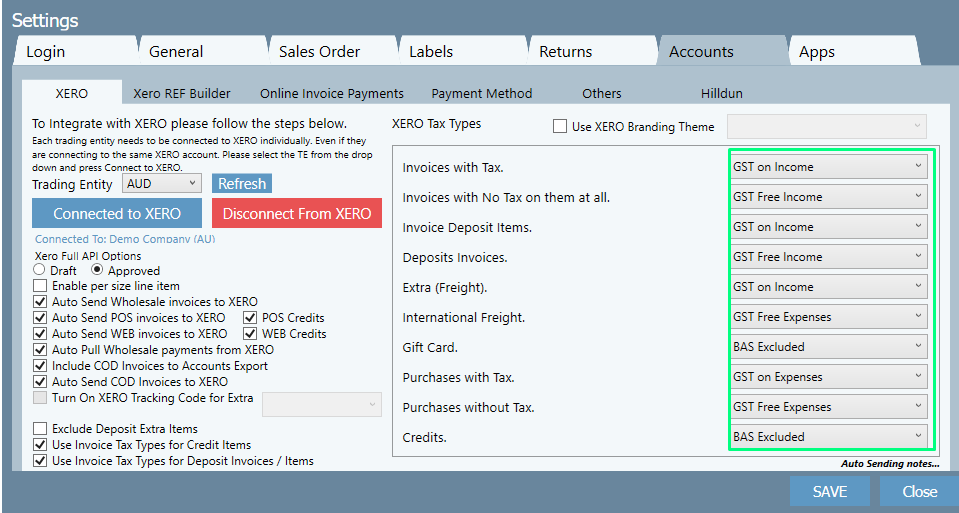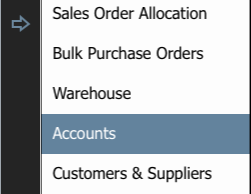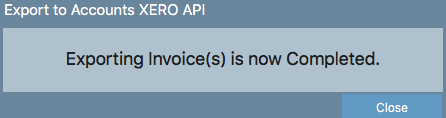Indigo8 allows you to send invoices generated in Indigo8 Enterprise to Xero in a few easy steps.
You MUST have already connected with Xero from the settings screen in order to export invoices to Xero. You will need to reconnect if you have had a period of inactivity longer than 30 minutes.
Note that you may be prompted to enter your tax types. For an Australian business you should enter the following selections:
Step-by-step guide
- Click on an arrow and select AccountsNavigate to the Accounts screen
2. Select Export Invoice to Accounts tab
3. Ensure you make a selection for the two mandatory fields: Trading Entity and Export format Choose To Be Exported from the Type dropdown menu.
4. Now search for the invoices you wish to export to Xero. For example, you could choose to search by sales order number by typing the number in the 'Sales Order #' field and hitting Search.
You have options to search by Invoice # or Sales Order #.
Or, you may also search invoices by Customer Name.
5. Check the boxes of the invoices you wish to export to Xero
...
6.Next click the green button in the bottom right hand corner of the screen Export Selected Invoices Batch Invoice to XERO
7. When completed the following pop up will appear. Click Close
8. Now open Xero in your web browser. When you login you will be taken to the home page for your account in Xero, also known as your dashboard. You will see that the invoices that have been moved from Indigo8 Lite are currently waiting in Draft Invoices.
Click on Invoices owed to you above it
...