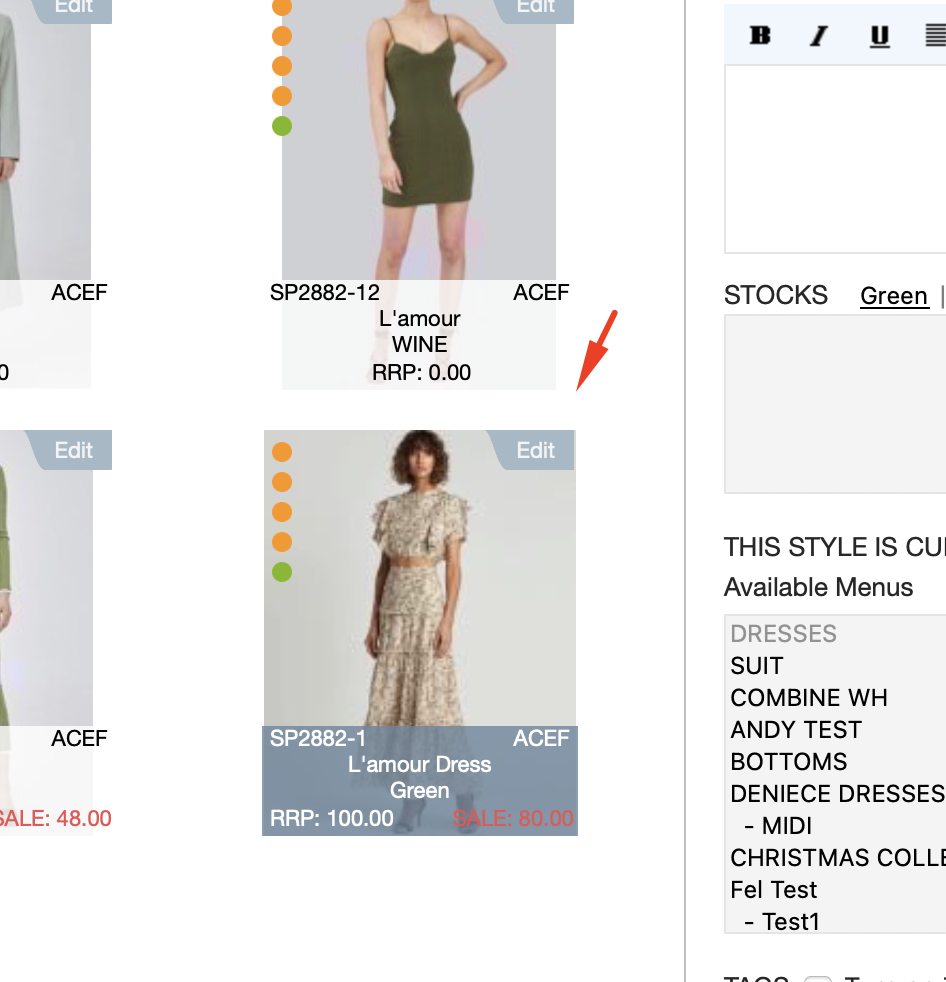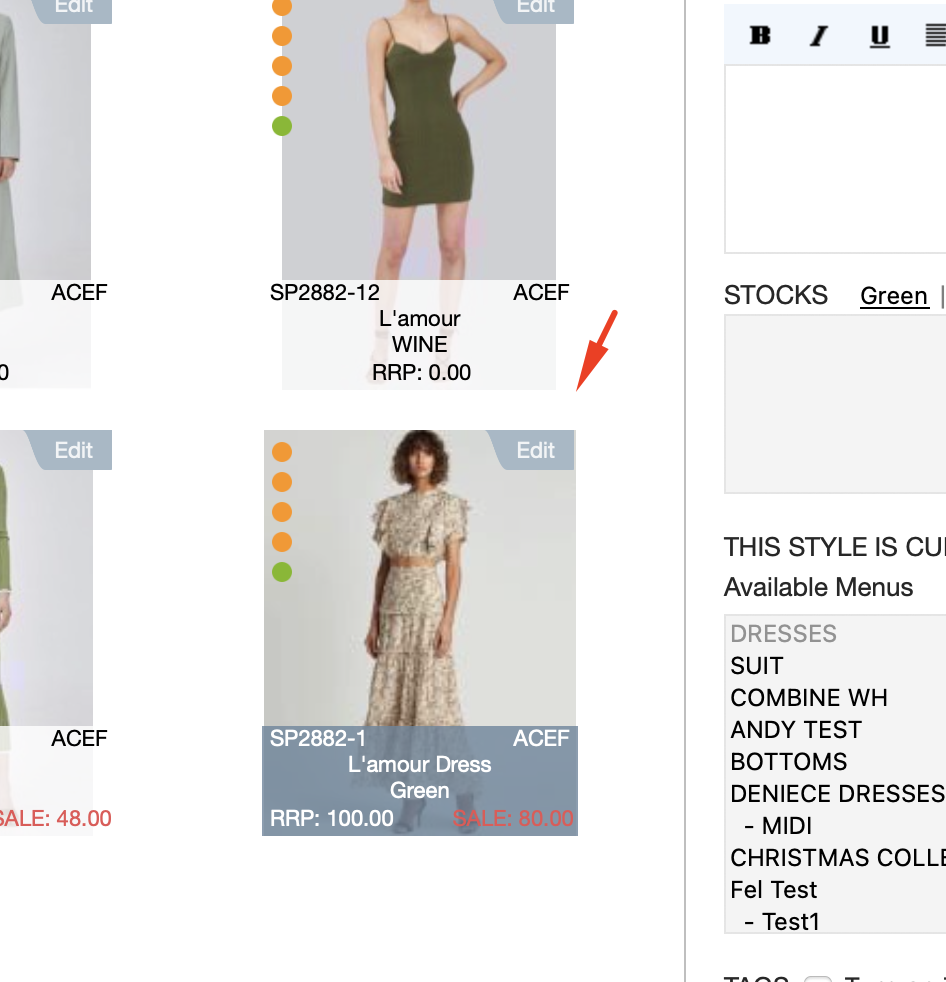There are 2 ways to add product images depending on what works best for you.
...
2. If your images are saved somewhere on your computer, open the relevant folder up.
Drag and drop your images into the section below
The images will appear as being uploaded one at a time, give it a few seconds for it to fully load.
Now you are ready to proceed to the next - check out our article on how to update style descriptions in the previous help doc.
...
We can store any number of website images here.
We recommend images under 800kb.
OPTION 2 - Adding images in product search
...
4. Ensure you have your folder of stored images open.
Start to drag & drop your images into the boxes.
Give it a few moments for each image to load.
We can store any number of website images here.
We recommend images under 800kb.
...
5. Once that is done, repeat the same process for the rest of your products.
...
6. Now you are ready to drag your product across. You will notice that the images have dragged across as well.
...
How to change your order aroundreorder image positions
To change the order is super easy:
Click EDIT on the product
2. Then if you want the 3rd image to be in the 2nd position, just drag it to the required position
...