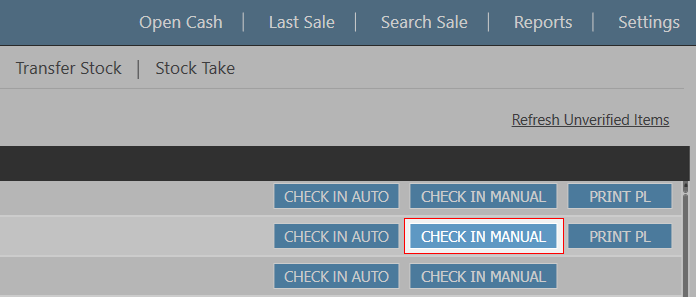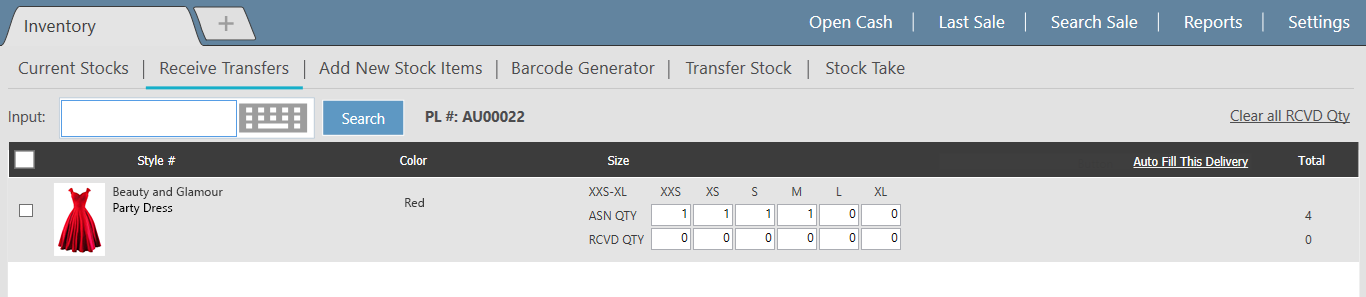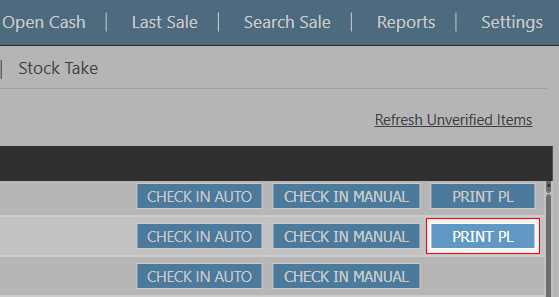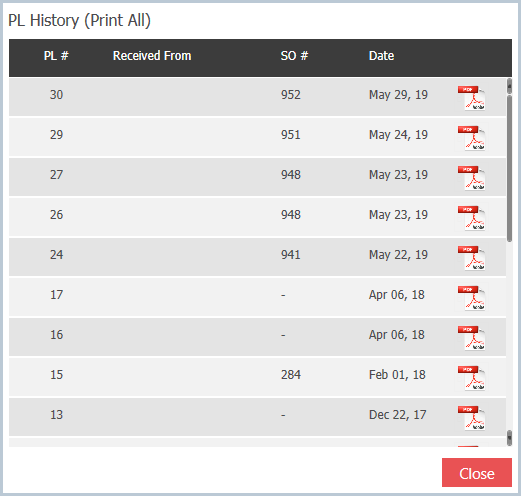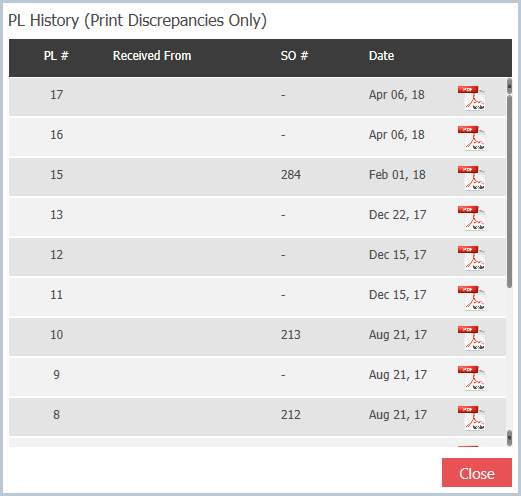...
- Click on Check in Manual next to the delivery you wish to check in
- Fill in the quantities that have been delivered
- Auto Fill This Delivery. This will fill the RCVD QTY's with the ASN QTY's
- Manually enter quantities. Enter the RCVD QTY's for each of the styles / sizes.
- Click on Verify Quantity in the bottom left
Print PL
Received History
- Click on the Received History button in the bottom left. This will display a list of received Packing Lists
- To view a Packing List click on the PDF icon on the right hand side
- Click Close to return to the "Receive Transfers" screen
Print Discrepancies Only
- Click on the Print Discrepancies Only button in the bottom left. This will display a list of received Packing Lists
- To view a Packing List click on the PDF icon on the right hand side
- Click Close to return to the "Received Transfers" screen
...