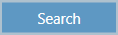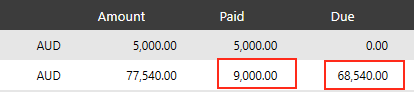...
3. Next ensure you are searching by the correct status. An Open status will return all unpaid invoices, All will search for both paid and unpaid invoices and credit notes and CR Note will return only credit notes. For the purposes of making a payment, it would be best to select Open because you will want to see invoices with outstanding amounts to be paid.
...
4. Click Search button
5. The next step is setting up the payment of the invoice. Remember, you have to pay an invoice in order to generate a credit note. Enter Enter the amount the customer is going to pay in Received box, it's optional to write a comment in the box next to it. Select the payment Method from the drop down, and then the Date that the payment is being made. If you make a mistake, click Clear button to start again.
| Info | ||
|---|---|---|
| ||
If the Method of payment that you want isn't available, you can add it in Settings. Go to Finance tab, and then the Account Export tab and you'll see Types of Payment section. You can add a new payment type there. For more information read the article Adding Payment Types and Codes. |
...
You will see that the Paid amount has increased, and the Due amount has decreased as a result of the transaction.
Related articles
| Filter by label (Content by label) | ||||||||||||||||||
|---|---|---|---|---|---|---|---|---|---|---|---|---|---|---|---|---|---|---|
|
...