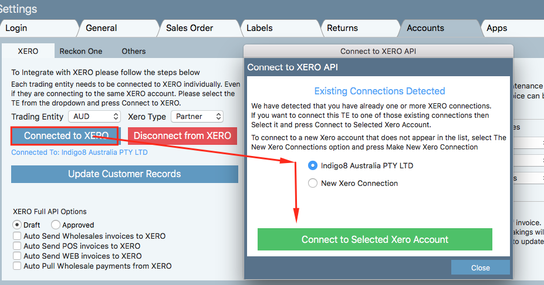Indigo8 allows you to connect to your Xero account so that you are able to send invoices and credit notes and payments to Xero with a click of the mouse. We can send wholesale, point of sales and online orders to certain accounts.
| Info |
|---|
Before starting out, you will need to connect your Xero account with Indigo8. |
You will also need your list of chart of accounts within XERO to link up were your invoices and credit notes will be sent to.
...
Also ensure you select XERO TYPE as Partner.
2. Once this has been set up for all your trading entities you will need to set the connection between the 2 systems.
...
Click Connect to Selected Xero Account and follow the appropriate prompts.
3. Entering sales account numbers
...
Once successfully exported the below message will appear. Click close once done.
...
9. Now open Xero in your web browser. When you login you will be taken to the home page for your account in Xero, also known as your dashboard. You will see that the invoices that have been moved from Indigo8 Lite are currently waiting in Draft Invoices. Click on Invoices owed to you above it
...
10. You will be taken to a new window click on the Draft (3) button
...