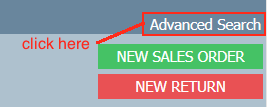Searching sales orders is useful for reporting, invoicing and even editing the order itself.
There are a standard set of search options at the top of the sales screen, there are more advanced search options available also.
Step-by-step guide
Standard Search
1 Click on the arrow button, and click Sales button
2. At the top of the screen there are a number of boxes and a Search button. You might choose to enter information in one box only, or you may choose to search by more than one field. It will depend on what you're hoping to achieve be it invoicing, reporting or editing an invoice.
Advanced Search
Example 1 - Searching sales order for purposes of editing
A customer rang, said they wanted a change made to their order. They told me the sales order number over the phone.
1 Type sales order number in the box next to SO#
2. Click Search
3. The sales order will appear. For more information read Editing a Sales Order 1 In the Sales screen, click Advanced Search in the top right hand corner
Related articles
| Filter by label (Content by label) | ||||||||||||||||||
|---|---|---|---|---|---|---|---|---|---|---|---|---|---|---|---|---|---|---|
|
...