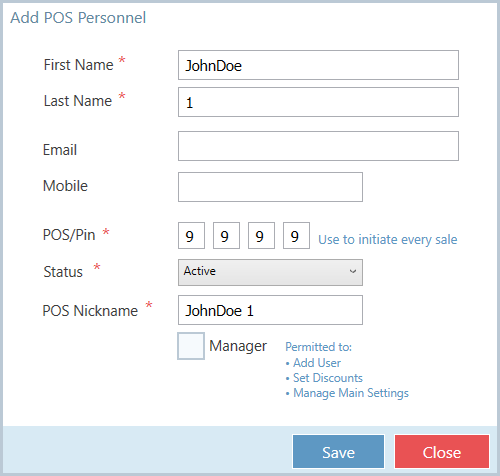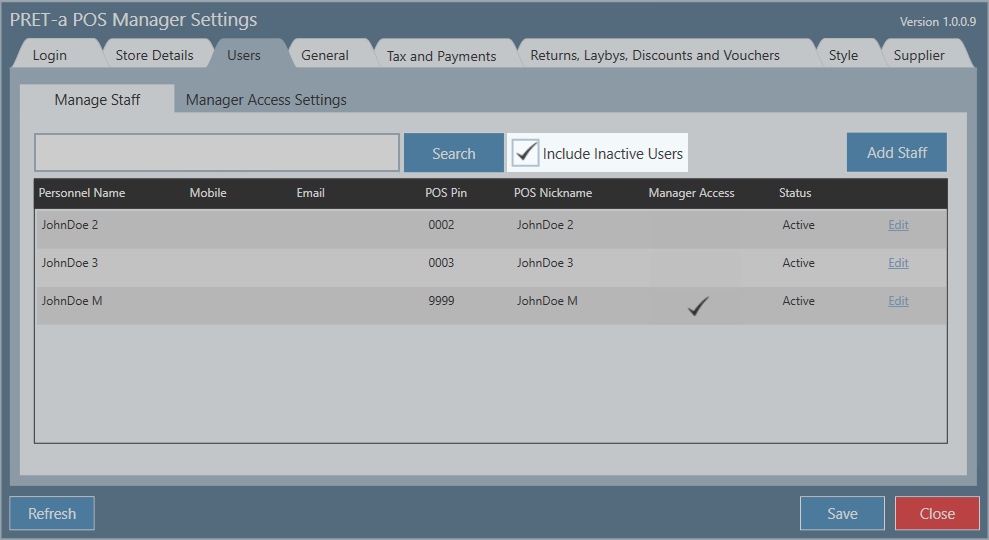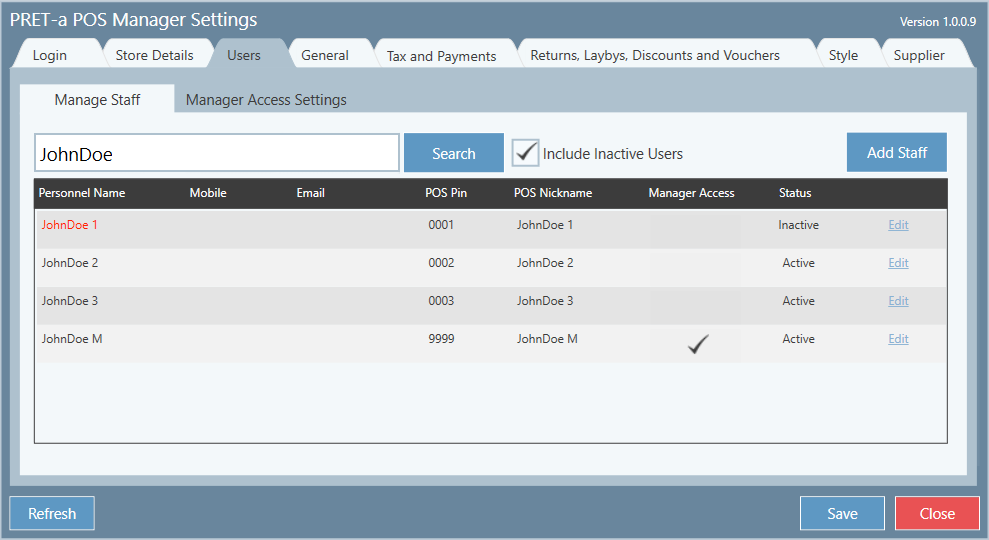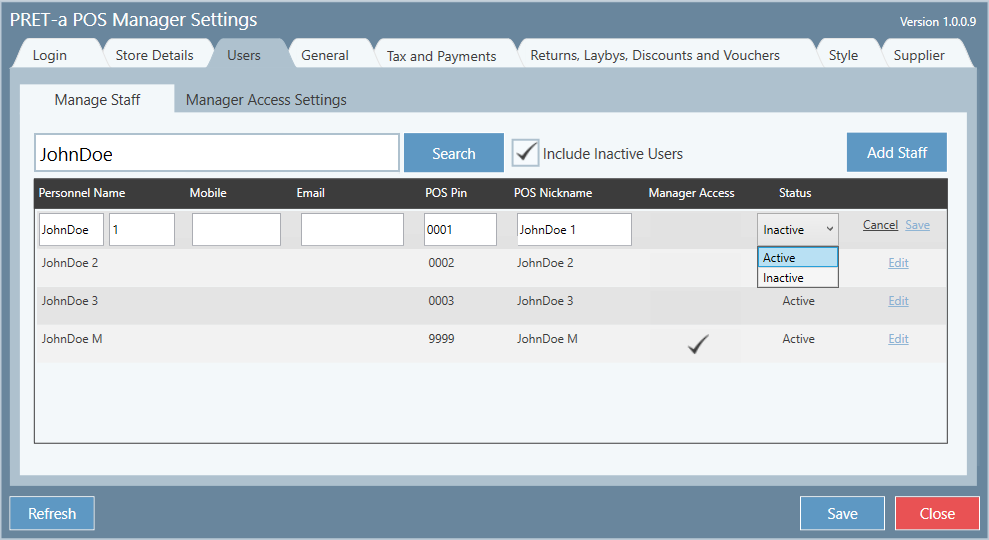...
| Info | ||
|---|---|---|
| ||
By ticking the manager box, you are allowing the staff member to add users, set discounts and manage main settings. |
3. Click Save
4. Repeat the process until you're satisfied with the number of users you've added
...
1. Tick the 'Include inactive users' box.
2. If there are multiple inactive users you may want to enter the first few letters of their name in the Search box. Click Search
3. You can see a staff member's details from the grid. If you want more information, click on the staff member's row and the Edit POS Personnel will open; revealing more details
...
2. If there are multiple inactive users you may want to enter the first few letters of their name in the Search box. Click Search
3. Click on the row of the user you wish to set to active
active
4. The Edit POS Personnel window will open, select Active from the Status drop down box
5. Click Save
Related articles
...