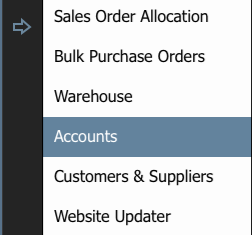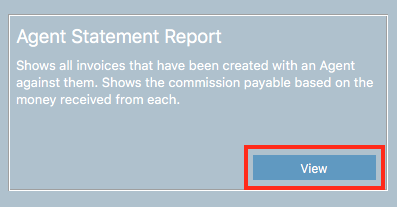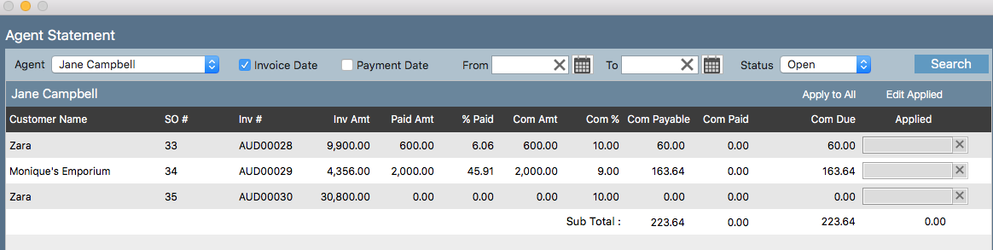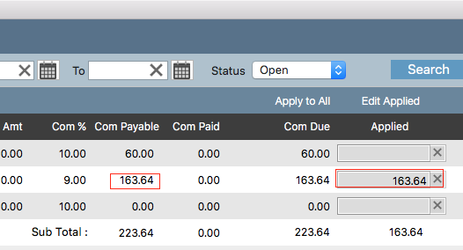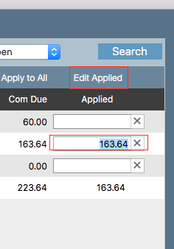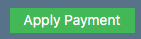Agent Statement Report
If you would like to generate a statement for an agent detailing what commission they're owed and have been paid over a period of time read this article.
Important
You must have already created an agent and assigned them to a customer and then created a sales order for that customer and invoiced the order.
In order to record a commission payment against to an agent you must have already applied a payment to the invoice.
Step-by-step guide
- Click on the arrow and select Accounts
- Click on the Reports tab
3. Click View in the Agent Statement Report box
4. A new window will open. You will use the search bar along the top to retrieve the invoices you wish to report on. You can search by agent, by invoice or payment date as well as by the status of the order.
There will be one row per invoice
Important
Once you have applied a payment against an invoice in the Receive Payment screen, there will be commission payable to the agent. You will see a figure now populate the Com Payable column for that invoice
Recording a Commission Payment
1. To record a commission payment against an invoice click in the grey box in the Applied column.
2. You will notice this will add the figure from the Com Payable field. If you want to record only a part payment click Edit Applied button and you will be able to type in the amount that you will pay
3. Click the Apply Payment button
Editing the Agent's Commission percentage
1. Click on the commission percentage figure
2. Type in the new percentage
3. Hit the Enter key on your keyboard
Printing either a Spreadsheet or PDF of the Agent Report
Click Print Statement button to generate a pdf summary or click Excel button to generate the spreadsheet.
Related articles