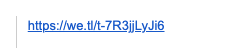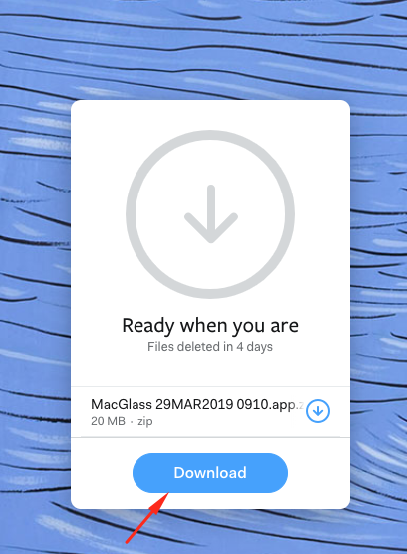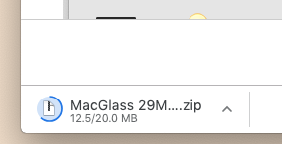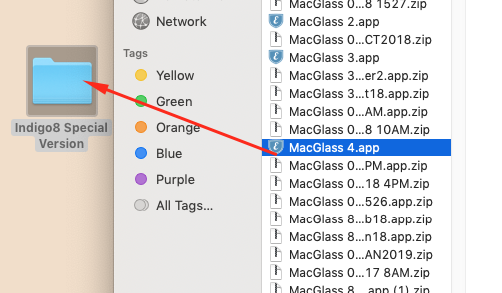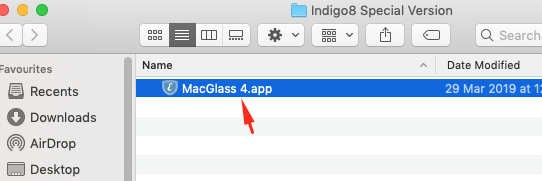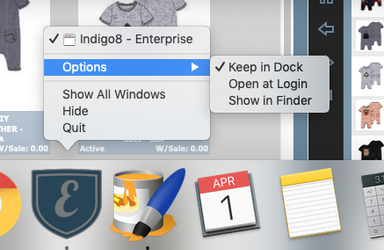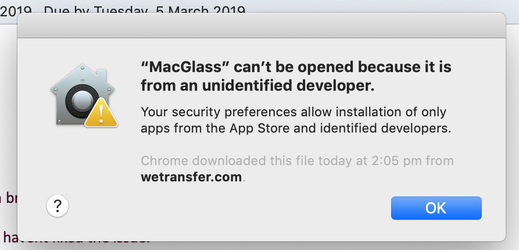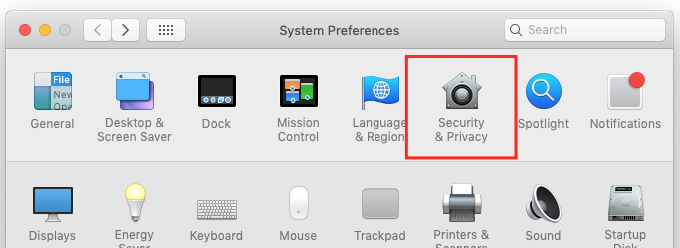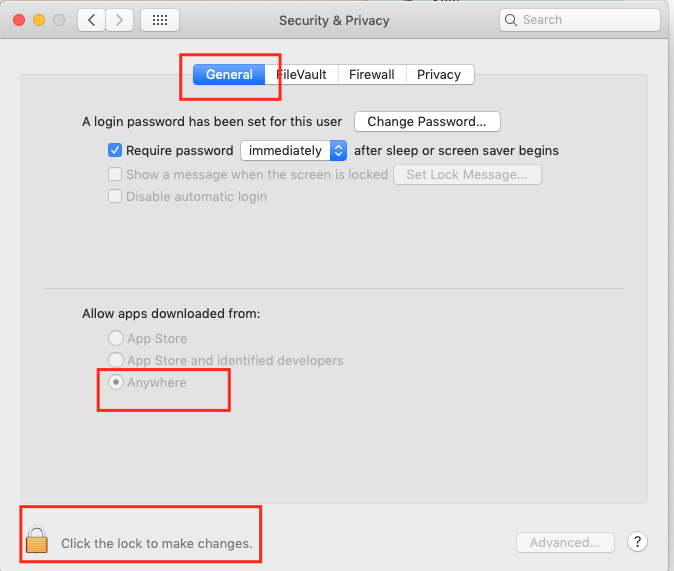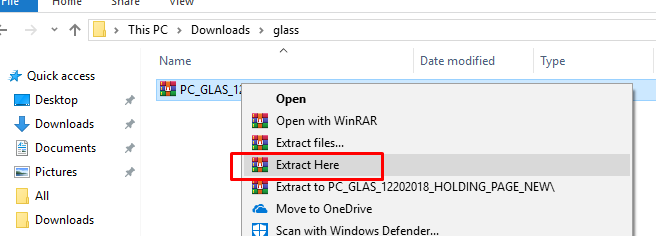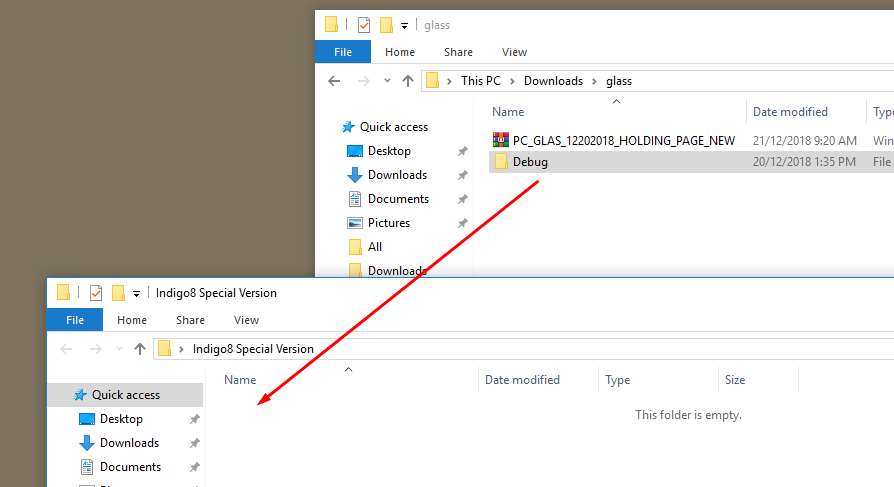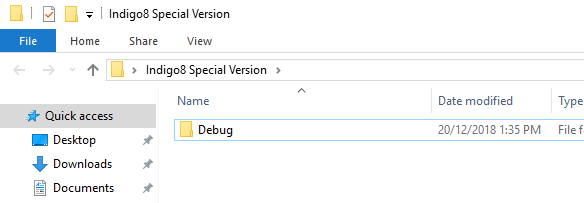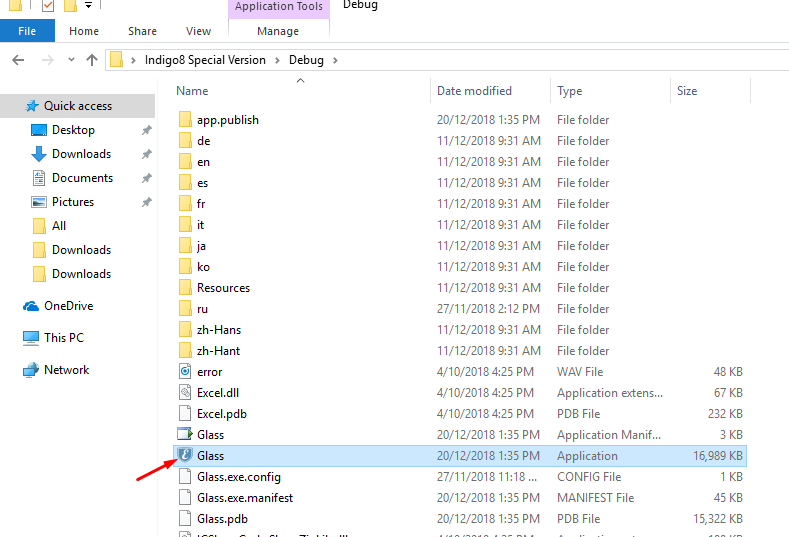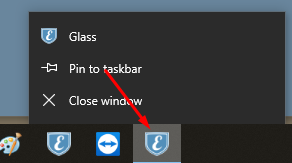How to install a special version from Indigo8
Sometimes we will need to give you a special version of our system in order to test a function or fix any time of bug.
How to do it on MAC
- You would have received a link from We Transfer, please open that on a browser.
- When you are on the We Transfer page click Download
- Wait for the file to download & click on the file.
- Create a folder on your desktop and call it Indigo8 Special Version
- Drag the downloaded file which should read something such as MacGlass and drag that directly into your new folder
- Go into that folder and open the app up. This should open the system up.
- Good idea to pin that to your tool bar for easy access. Right click into the app and click options and then click Keep in Dock.
You're all done, well done.
There might be a warning when you download the file such as below, this is what you can do get around it:
Go into System Preferences and click Security & Privacy
Click into the General tab. Click on the padlock icon and enter the password that logs you into your computer when you restart.
Then change the option to read Anywhere
Then close out of the settings and go back & try to open the system again and it should work.
How to do it on PC
- You would have received a link from We Transfer, please open that on a browser.
- Create a folder on your desktop and call it Indigo8 Special Version
When you are on the We Transfer page click Download - Wait for the file to download & click on the file.
- Create a folder on your desktop and call it Indigo8 Special Version
- When inside the downloads folder click Extract Here
- Once extracted it will create a folder called Debug
- Drag the debug folder into the folder called Indigo8 Special Version
Below is the final representation of how it should look like. - Click into the Debug folder and click into the application called Glass
- This will open the system up. Good idea to Pin this to your tool bar. Once the app is open right click on it and click Pin to Taskbar
You're all done, well done.