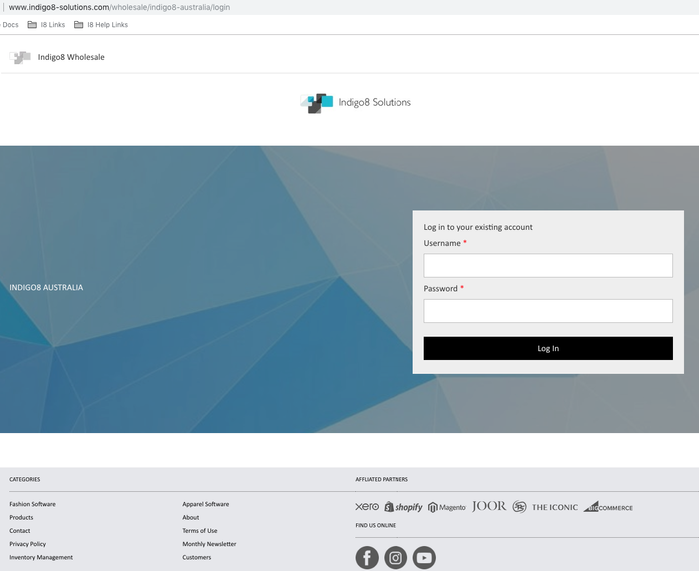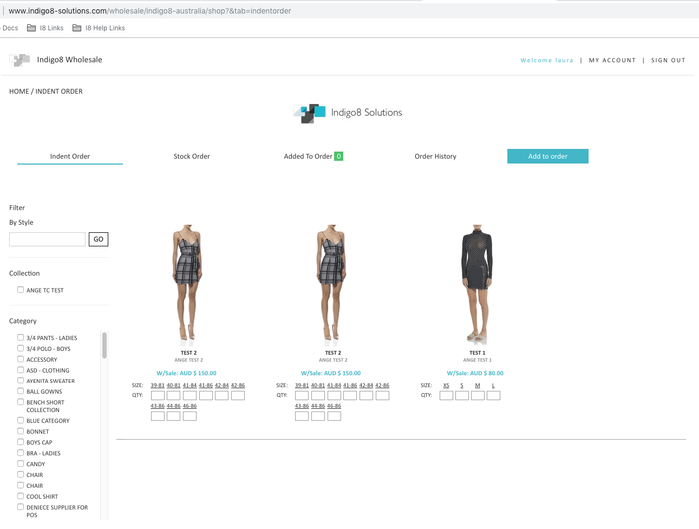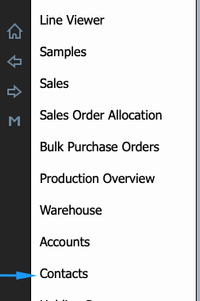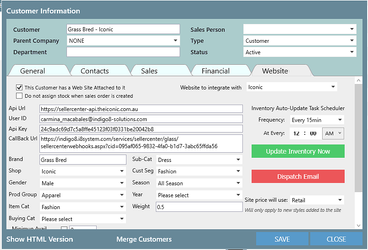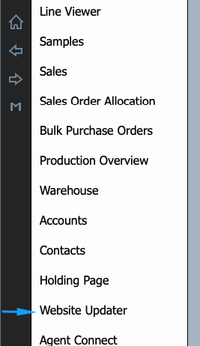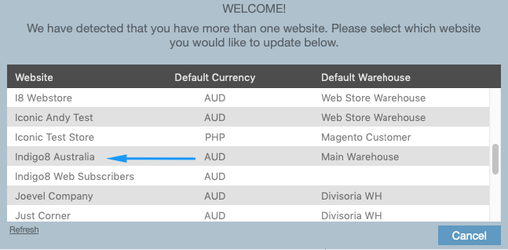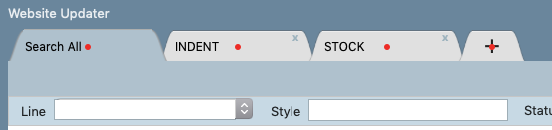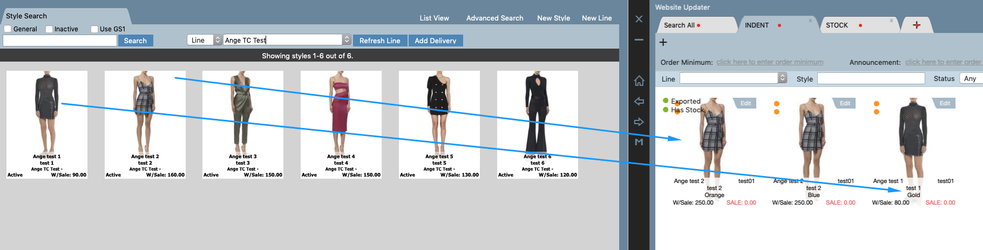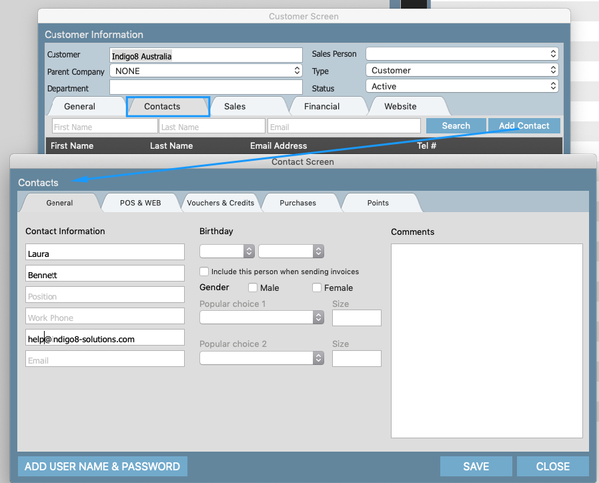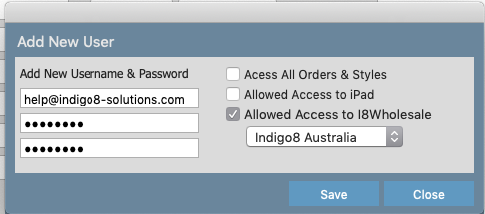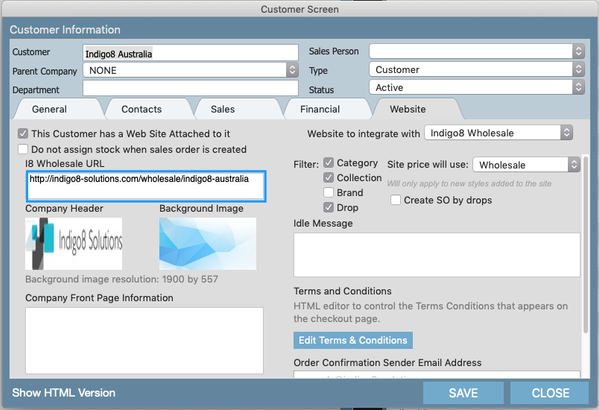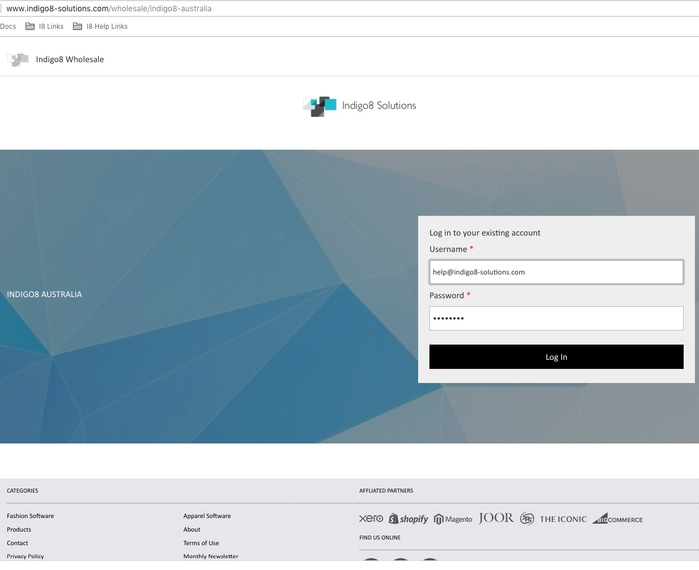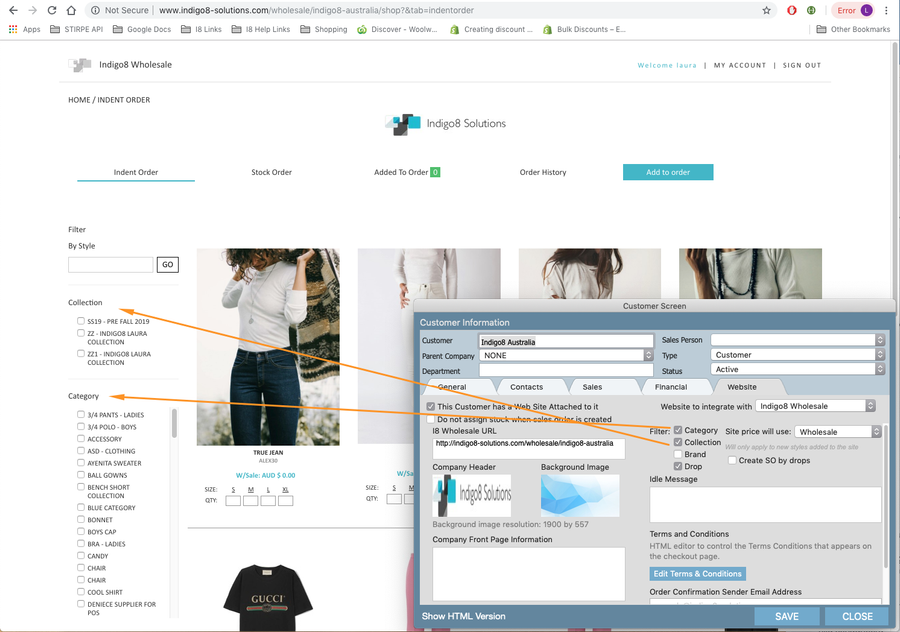Indigo8 Wholesale B2B Set Up
The Wholesale B2B platform is an online site where your customers can log in and place stock and indent orders.
Log in Page:
Order Page:
There are 3 main steps to set up your new Wholesale B2B platform.
Step1 - Create your B2B Customer
1. Open Indigo8, use your right arrow to open Contacts
2. Add Client
a) Fill in General Tab
b) Fill in Financial Tab. Select your Trading Entity, Currency and ensure you tax is set 10% for Australian Customers
c) Open Website Tab
a) Tick 'This customer has a website attached to it'
b) Website to integrate with: select 'Indigo8 Wholesale' from dropdown box. This will populate the rest of the screen
c) I8 Wholesale URL: this will generate your B2B wholesale URL.
d) Copy Header and Background Image: Drag images into these boxes
e) Company Front Page Information: enter in text you would like to appear on the log in page of your site - optional
f) Filter: select each filter you would like to appear on the website
g) Site Price will use: You can select from Wholesale and Wholesale + RRP
h) Idle Message:
i)Terms and Conditions: here you can edit you T&C's
j) Order Confirmation Sender Email Address: the default is set to indigo8. if you would like to add in your email address please make sure you have added a SPF record to your domain name.
Save. You have now created your B2B Customer.
Step 2 - Add products into the B2B platform.
1. Open the Website Updater
2. Choose your B2B customer
3. Three tabs will load: Search all, Indent and Stock.
4. To add products, use your left arrow to open the Product Search (the opposite side of the Website updater). Search for your products and drag and drop your products into the Indent and Stock Tabs.
As soon as you drag and drop a style into these tabs, it will automatically appear on your B2B platform.
If you style has more than one colour, each colour will appear separately in the website updater, see below example.
Step 3 - Create Logs Ins (for yourself and your customers)
1. Go to Contacts Tab > Open your B2B Customer: I.E Indigo8 Australia and Add Contact
2. Fill in First and last name into the contact pop up screen.
3. Click on ‘Add Username and Password
4. Enter in a username and password. The username needs to be unique, we suggesting using an email address. Tick 'Allowed Access to I8Wholesale' and choose your B2B Customer from the dropdown list. Save
Log into I8 Wholesales B2B Platform.
1. Copy and paste the link from your Customer Card (see below) and paste into your web browser.
2. Log into the portal using the username and password you have created.
Amending Filters In Your Wholesale Platform
You have the ability to amend what Filters are shown on the right hand side of the Wholesale Platform. This can be found in your B2B Customer Screen, in the Website Tab.
As highlighted below, you can tick, or untick, your Filter options. In this example, Category, Collection and Drop are selected.