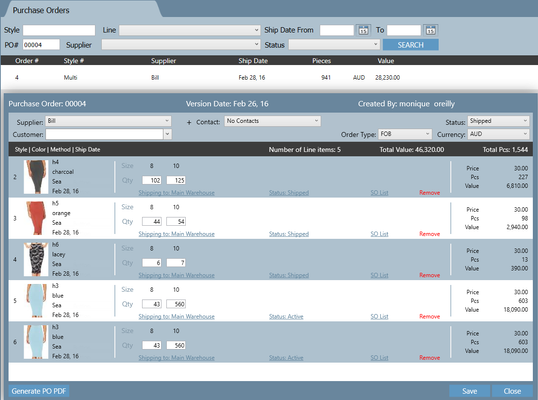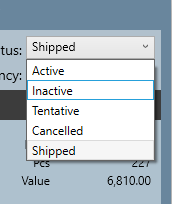...
- If you need to include newly created sales orders which have not been allocated and consolidated to your existing purchase order
- If you need to cancel the purchase order and start again
Step-by-step guide
How to allocate newly created sales orders to an existing purchase order
1 Click one of the arrows and select Bulk Purchase Orders
...
Your purchase order would have been generated and ready to be sent to your supplier.
How to cancel a purchase order
1 Open up the purchase order which you would like to cancel. (from the bulk purchase order screen)
2. Once the purchase order is opened, on the top right corner you will notice your purchase order has the status of Active. This means that the purchase has just been created and is ready to be verified or arrived into your warehouse.
...
The system will still allow you to search for inactive purchase orders however it will not be visible in most areas of the system.
(Sandra to inset pic of PO with ‘inactive’ drop down on the PO)
3. Click Save at the bottom of the screen.
4. Go back to Bulk Purchase Order module and click search to confirm your purchase order has been removed.
Related articles
| Filter by label (Content by label) | ||||||||||||||||||
|---|---|---|---|---|---|---|---|---|---|---|---|---|---|---|---|---|---|---|
|
...