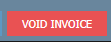From time to time it is necessary to VOID or CANCEL an invoice.
Step-by-step guide
1. Search the invoice number (through advanced search) or sales order number and open the order by clicking the + button
...
2. Go to the
...
Invoice Tab
3. Click on the invoice number located at the top right
...
, this will bring you into Edit Mode.
4. Go to the bottom of the page and locate the VOID INVOICE button.
5. When you press the VOID INVOICE button you will be given a series of options that relate to returning the inventory to the warehouse. Once you are satisfied with your selection. Click VOID INVOICE button.
Related articles
Filter by label (Content by label) showLabels false max 5 spaces CL showSpace false sort modified reverse true type page cql label = "kb-how-to-article" and type = "page" and space = "CL" labels kb-how-to-article
| Page Properties | ||
|---|---|---|
| ||
|