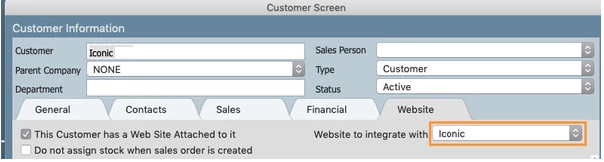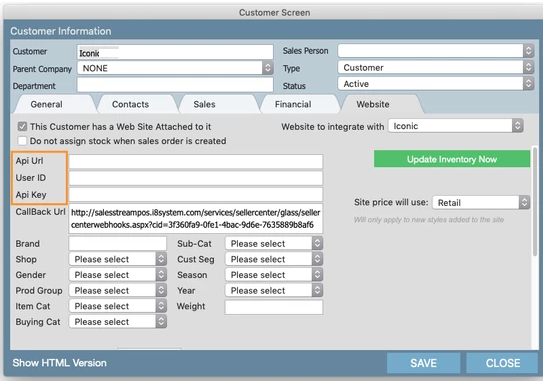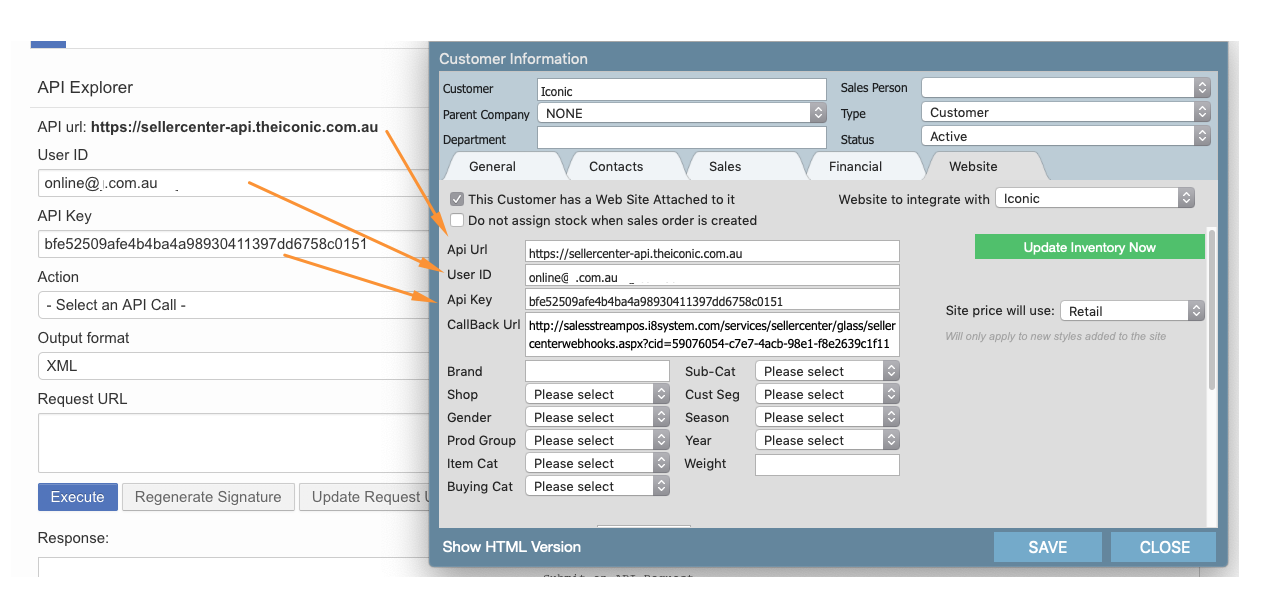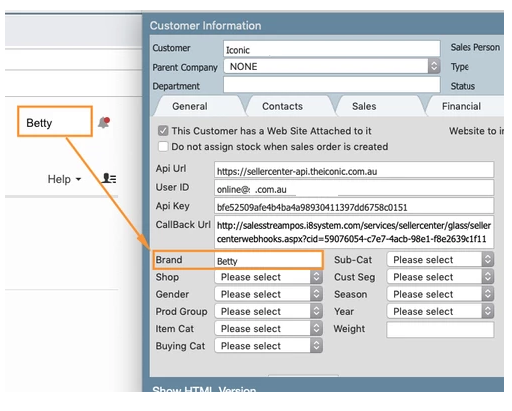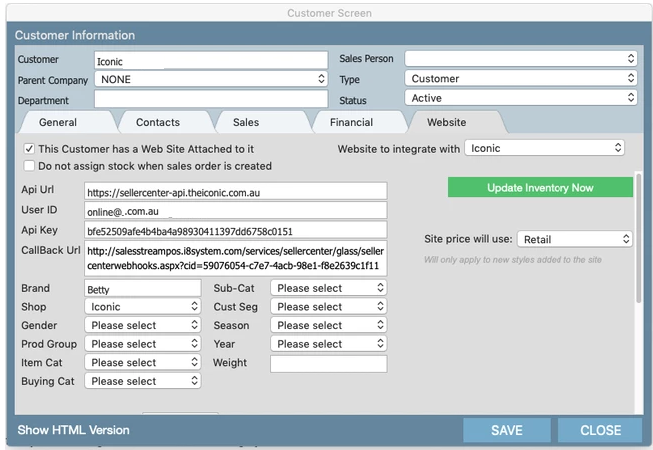...
a) Fill in General Tab - The Name and the Warehouse are the main points you need to ensure that are filled in.
b) Fill in Financial Tab. Select your Trading Entity, Currency and ensure the tax is set 10% for Australian Customers
3 ) Open Website Tab
...
b) Website to integrate with: select 'Iconic from dropdown box. This will populate the rest of the screen
c) The next step is to fill in the API URL, User ID and API Key.
i) To fill in these fields please open up The Iconic Seller Center (pictured below) and Log in.
...
You will notice that your Callback URL was already populated with data (we will use this in a later step)
iv) The next step is create the Webhook. Click on the Webhook Tab in the Seller Center.
...
Copy and paste the Callback URL (from Indigo8) into the Callback URL field in the Seller Center
Entities: Select Order and Created (deselect ItemStatusChanged and ReturnStatusChange) - see below
...
Brand: Enter in the name of your brand. Please make sure the name is the same as it appears in the Seller Center - see below.
Shop: Select 'Iconic' from the dropdown
...
Cust Seg: You have the option to segment within a customer, most choose to leave this blank