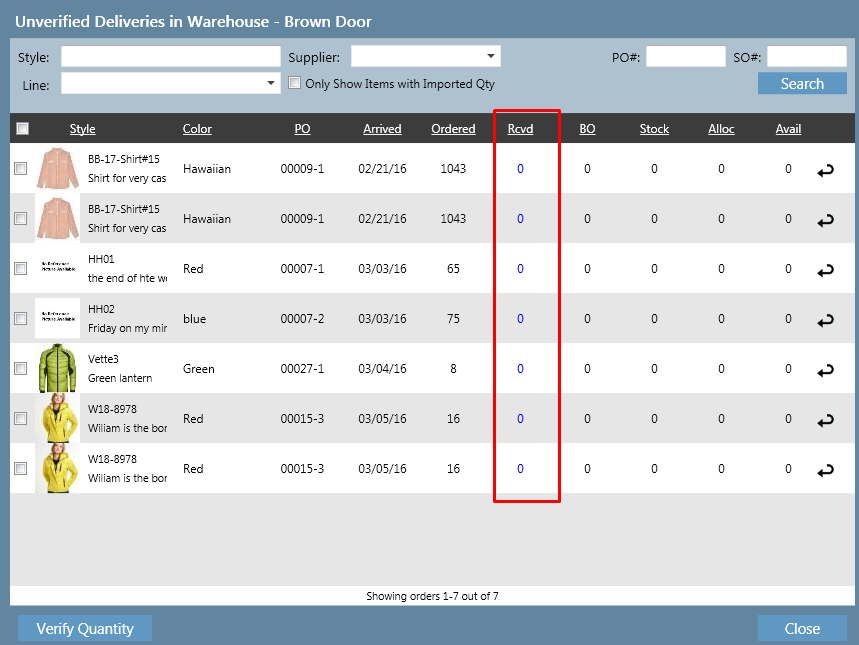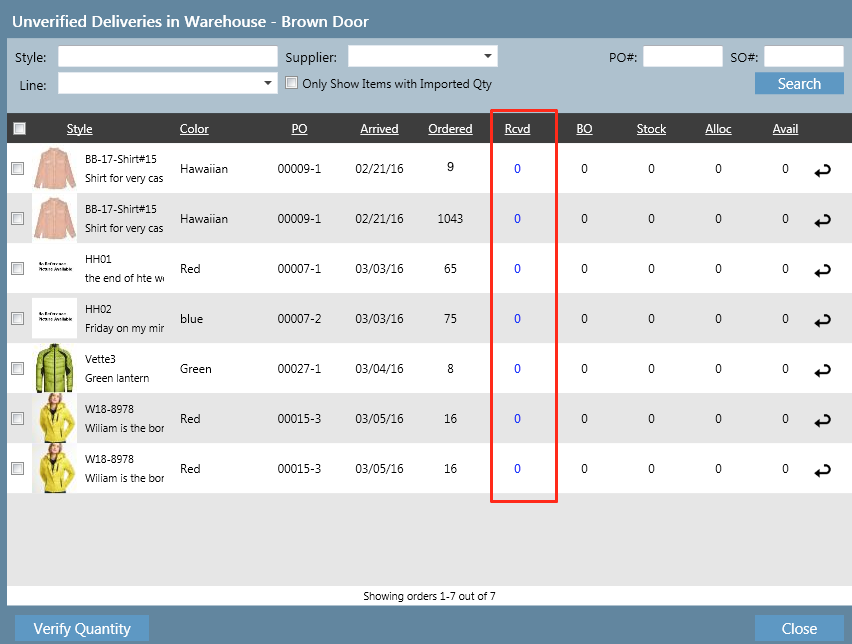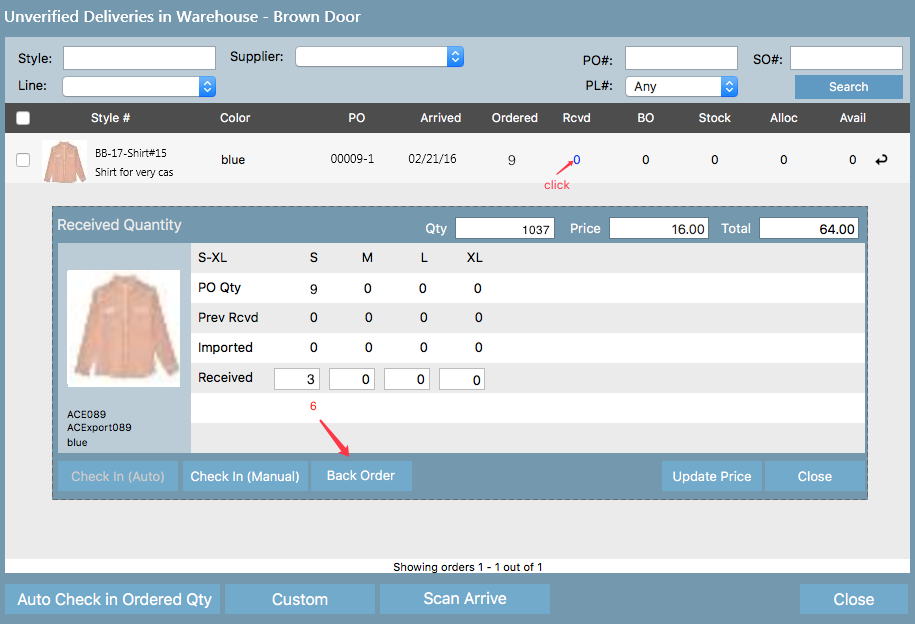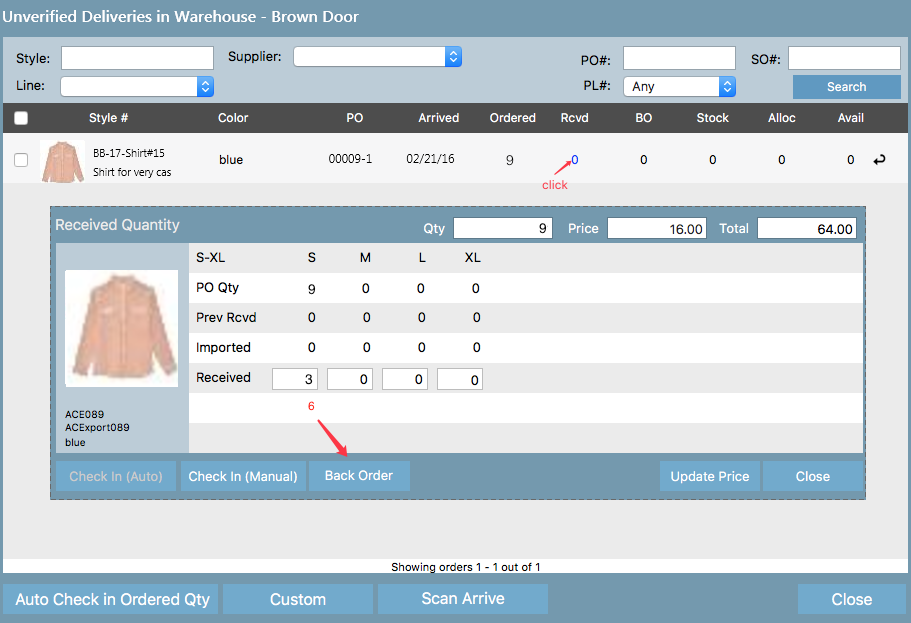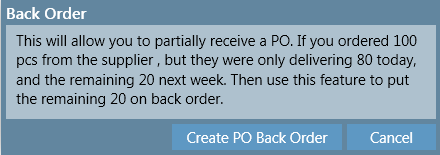...
3.To enter the received quantity of a style, click on the blue 0 under the Rcvd column, in the row of the style
4. On the RECEIVED QTY screen you will see a back order button at the bottom, this will only be clickable if there is a back order qty as there is for sizes S, we ordered 1043 9 but only received 10373, the supplier will send the remaining next week. So we will put those 6 on back order. In this case instead of using the check in manual button we will use the Back order button.(Please notice the screenshot)
5. The following pop up will appear, click Create PO Back Order button
...
Now if you to back to the first pane you will see that for PO 09-1 we now have a check box in the BO column and the on order column is showing the 6 that are on back order.
...
Related articles
| Filter by label (Content by label) | ||||||||||||||||||
|---|---|---|---|---|---|---|---|---|---|---|---|---|---|---|---|---|---|---|
|
...