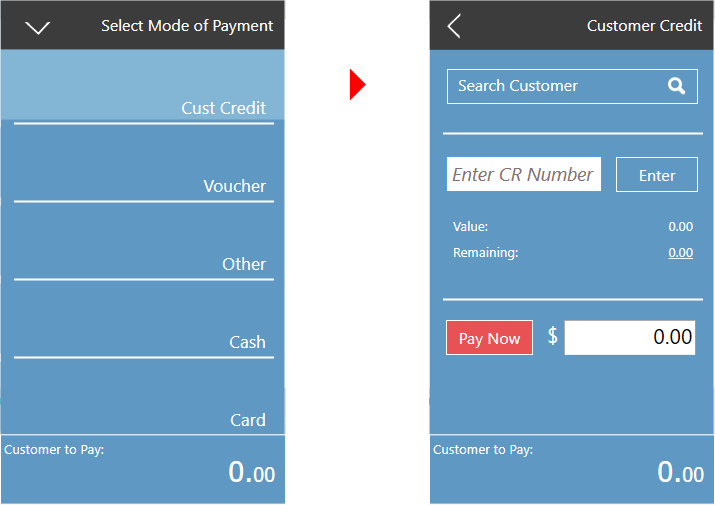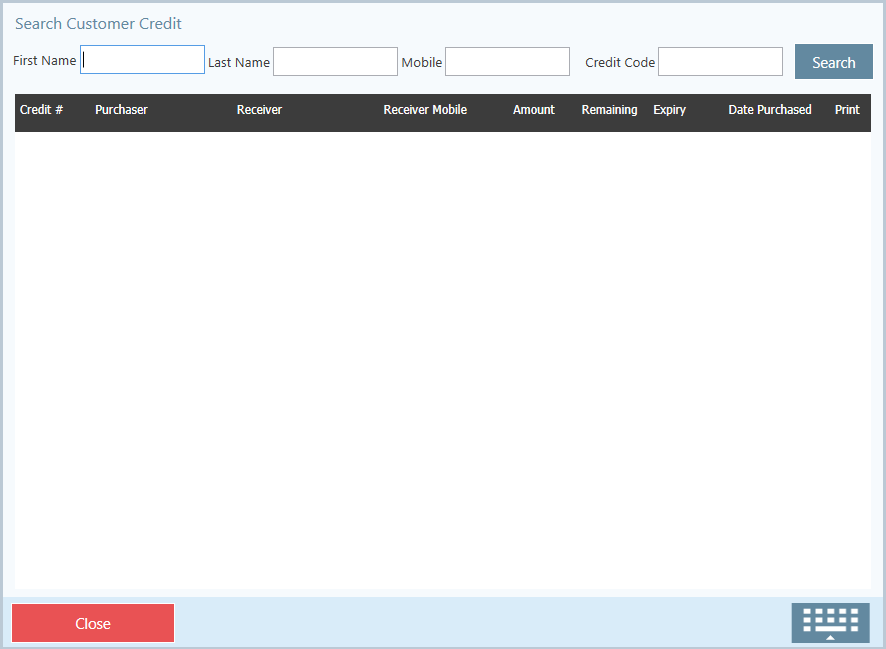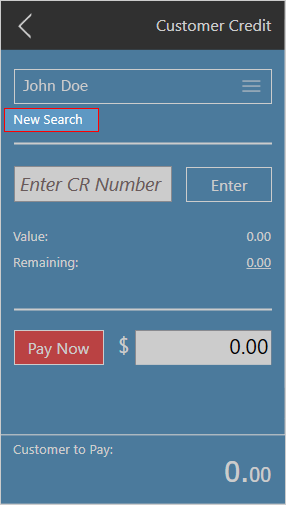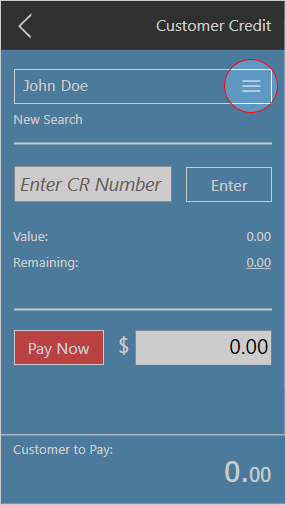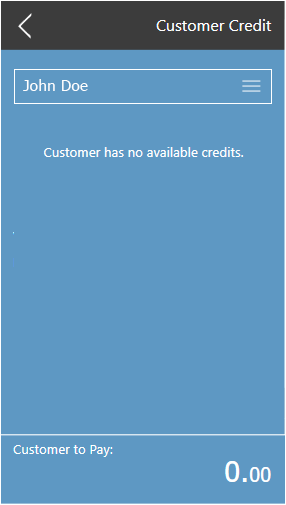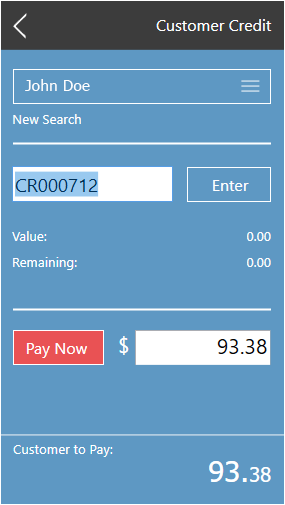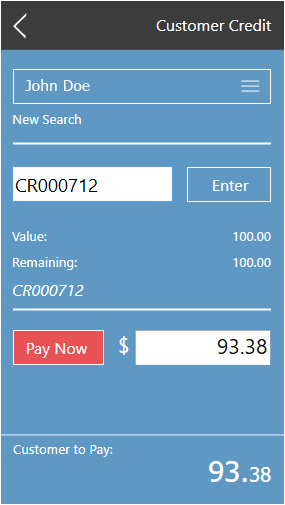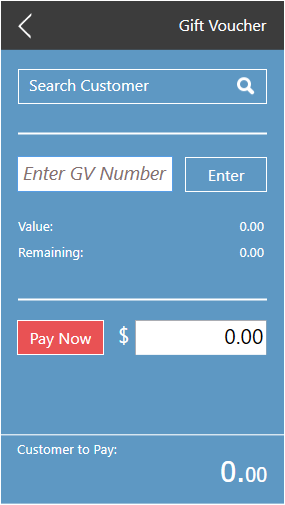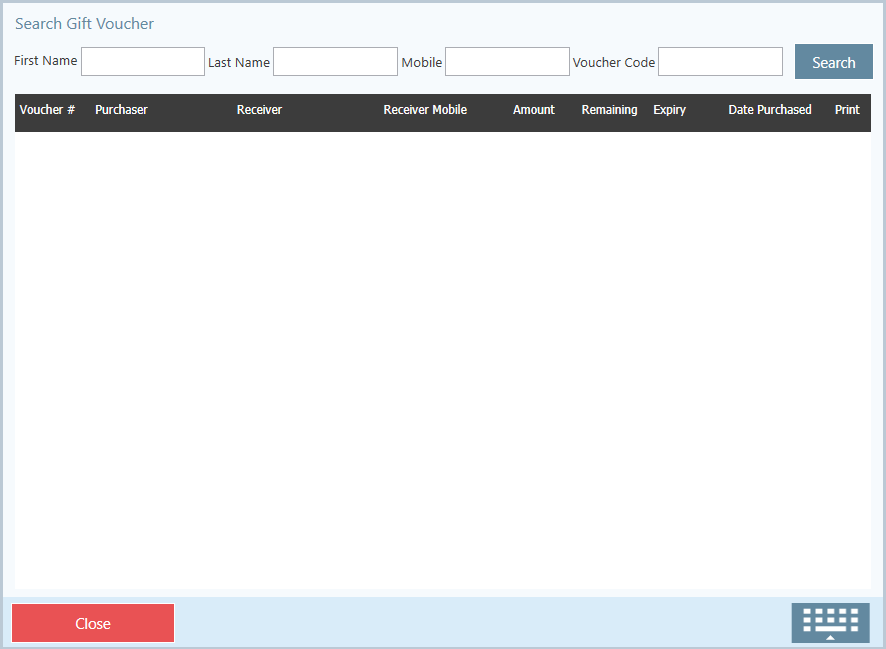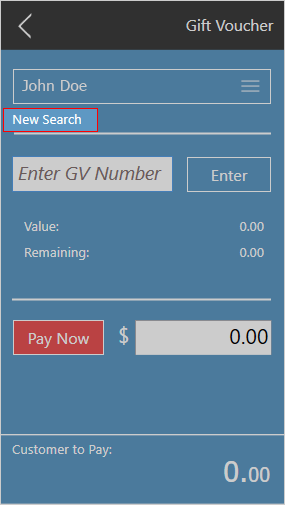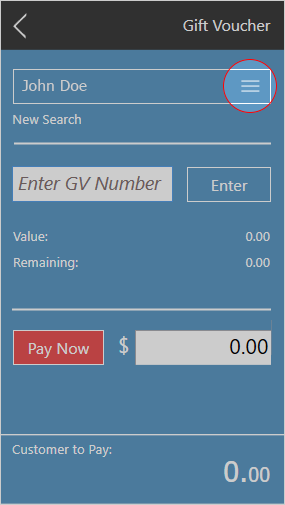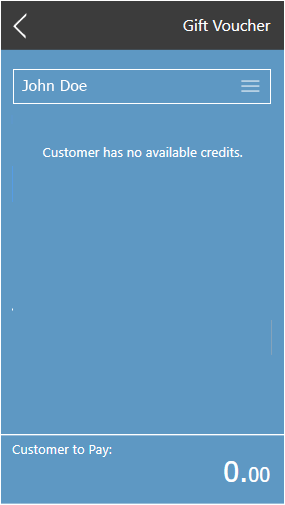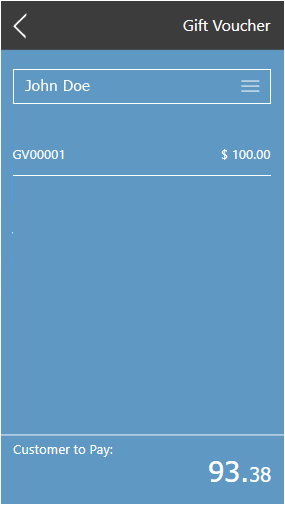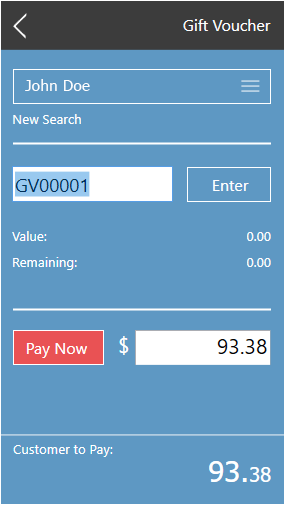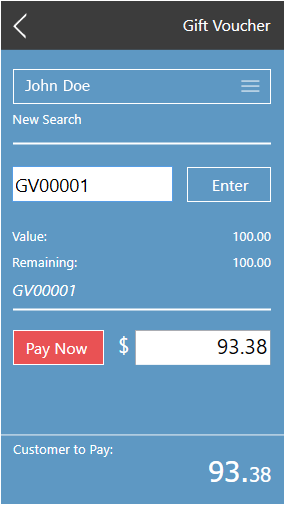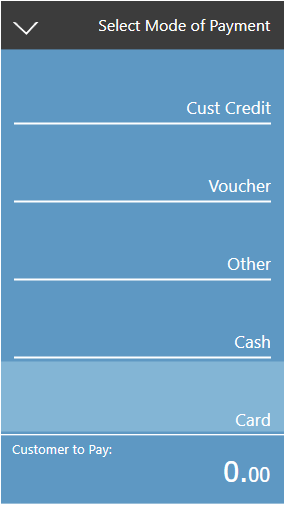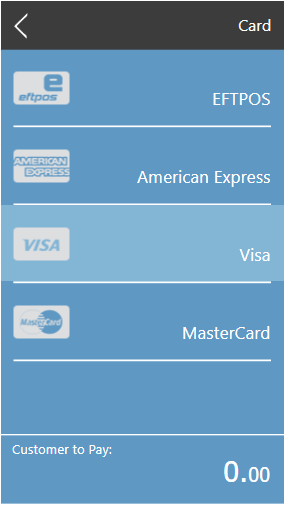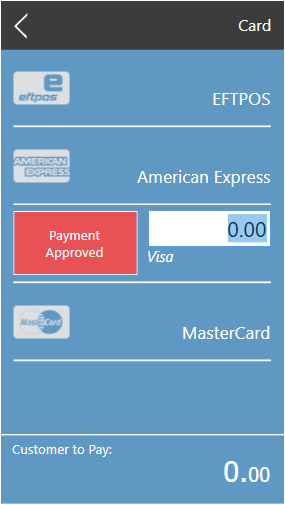...
Paying by Cust Credit
- Click on Cust Credit.
- Search for a voucher.
Method 1 - Using Search Customer
- If no customer has been assigned to the transaction
- Click Search Customer and a new window will open
- Find the customer / voucher using the search feature
- Select the customer / voucher you wish to assign, and the window will close automatically
- Click Search Customer and a new window will open
- If the customer has been assigned and you wish to search for a new customer.
- Click on New Search.
- The Search Customer Credit window will open, and using the search feature find a new customer to assign and select the row. Window will close automatically.
- Click on New Search.
- If you have a customer, but wish to choose a different voucher they may have.
Method 2 - By Entering a CR Number
Using the selected Credit Note
- Enter the amount from the voucher you wish to put on the transaction by entering a value in "Pay Now".
- Click on Pay Now
Paying by Voucher
...
- If no customer has been assigned to the transaction
- If a customer has been assigned and you wish to search for a new customer / voucher.
- If you have a customer, but wish to choose a different voucher they may have
Method 2 - By Entering a GV Number
Using the selected Voucher
- Enter the amount from the voucher you wish to put on the transaction by entering a value in "Pay Now"
- Click on Pay Now
Paying by Cash
...
Paying by Card
- Select Card
- Choose one of the cards from the customisable list
NOTE: To customise list go to manager settings. For more information refer to Credit Card Maintenance POS article - Enter the amount to be paid in the white box
- Click on Payment Approved
...