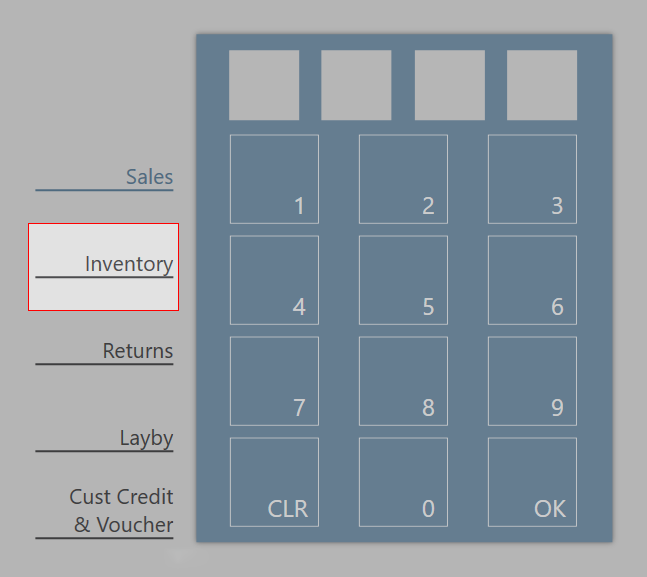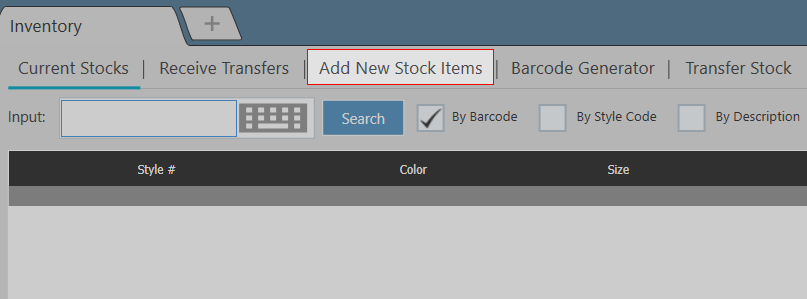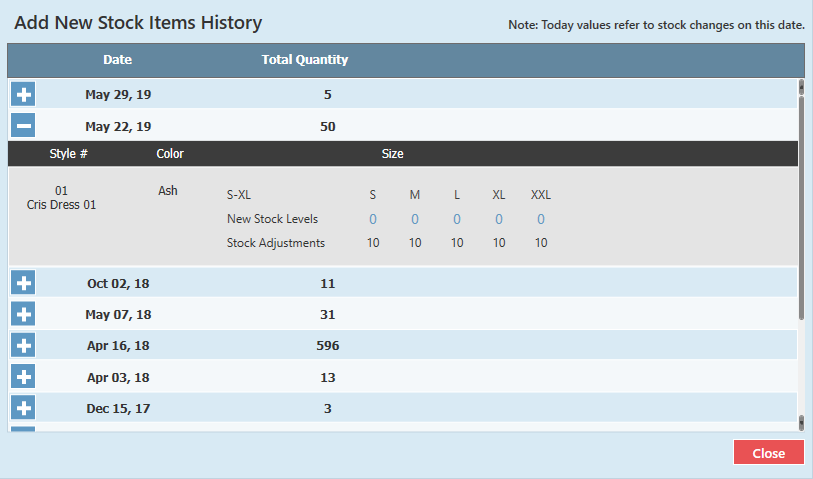Step-by-step guide
Access Create New Products in POS
Search for a style
- Select whether you wish to search by Barcode or Style Code by checking the correct box
- Scan or manually enter in information that will identify an item
- Click Search
- To adjust stock levels you can either
- Edit Existing Stock
- Add New Stock
- Once the stock levels have been adjusted click on Apply New Stock in the bottom right
...
- Click on "Stock Adjustment History" in the bottom left of the screen.
- Select the date you wish to view the history for and click the + to expand the information.
- After reviewing the history, click on close.
...
Related articles
| Filter by label (Content by label) | ||||||||||||||||||
|---|---|---|---|---|---|---|---|---|---|---|---|---|---|---|---|---|---|---|
|
| Page Properties | |||
|---|---|---|---|
| |||
|