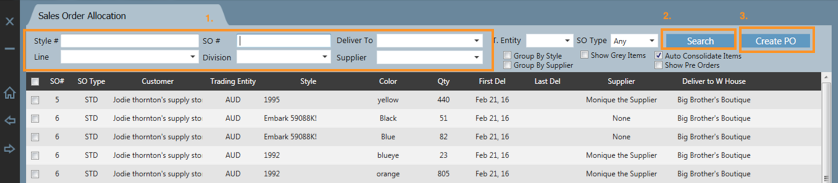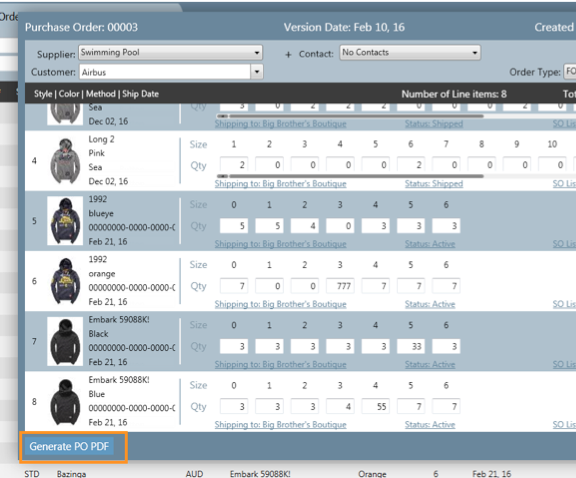...
3. Once you have made your required search click the Create PO button.
4. Enter or adjust the purchase order information for the given style selection.
...
- Delivery to
- Currency
- Ship Date
- Order Type
- Buy Price
- Style quantities
5. Once the required information is entered, on the bottom left of the screen enter the purchase order number to which you would like to add the selected styles to.
Please note, if your existing purchase order number is 0003 you may simply enter 3.
6. After the purchase number is entered click Add To Existing PO.
7. A pop-up message will appear. Click Yes if you wish to confirm your selection otherwise click No to cancel.
...
8. After your selection has been made your purchase order will appear for you to review. If the changes made are correct click the Generate PO PDF button bottom left of the screen
...
Your purchase order would have been generated and ready to be sent to your supplier.
...
Related articles
| Filter by label (Content by label) | ||||||||||||||||||
|---|---|---|---|---|---|---|---|---|---|---|---|---|---|---|---|---|---|---|
|
...