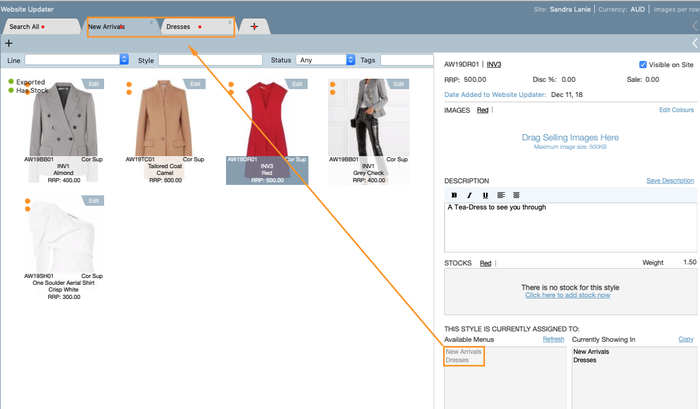...
iv. Fill in your product description into the text box as below.
v. Stocks - By clicking on the colours i.e Grey Check: the stock levels linked to the style and warehouse will appear. See below example.
...
If no stock has been entered into the Warehouse for this style, you will also be able to add it in this screen. Below is what will appear. Click on the hyperlink 'Click here to add stock now'.
The A new pop up screen will appear. This screen will advise you the warehouse you are adding the stock into (highlighted in orange below), the style Style Number, Style Description and the pricePrice/value of a single unit.
Add in your new stock levels into the cells as highlighted below and SAVE
vi. The Available stock menu is next section is the Available Menu. These menu's are populated from the Tabs you have created at the top of the screen. The 'Available Menu' text box will display all tabs/categories you have created.
The 'Currently Showing In' text box will show what menu the product will appear on, in your website. You can amend this by dragging the Available Menu item into Currently Showing In.
...