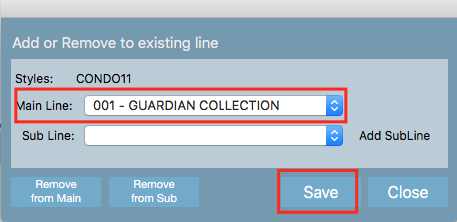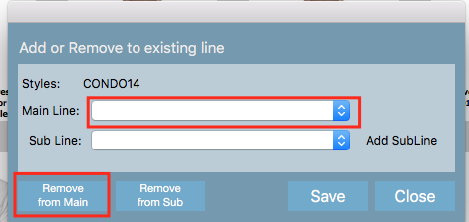...
5. A pop up window will appear. You will see the style ID of the style or styles that have been selected next to Styles:. Select the Line you would like to move the styles to from the drop down list and click Save.
6. Click Save to Line. If the move has been successful, the 'Successfully Assigned to Line' words will appear underneath the drop down box.
Once the Save button is clicked then the item should appear in the appropriate collection.
7. Click Close.
8. Click Refresh Line. You at the top of the screen. You will notice that the moved style or styles no longer appear in the line.
...
If you select the new line from the drop down box, and click Search, you will be able to view the style or styles.
How to remove a style from a collection
If you want to remove your styles from a collection at all (so they are not sitting in a collection anymore) select your styles & follow the same sequence of steps as per above.
The only difference is to not select anything under "Main Line" and click Remove From Main. Once you do this the styles selected should automatically be removed from the collection.
Related articles
...
| Page Properties | ||
|---|---|---|
| ||
|