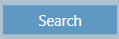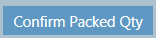...
2. Click on the Dispatch Tab
3 . Search for the relevant invoicesEnter what you wish to search by in the search bar. You can choose to search by one field or by multiple fields to narrow the search further. In the example above, we're searching by Customer David Jones.
4. Next tick the relevant check boxes. You will be able to see from the diagram below that checking the box next to Yellow Orders will retrieve partly filled orders and checking the box next to Green Orders will retrieve fully filled orders. Lastly, not ticking either box will return both completely filled, partly filled and non-allocated orders.
4. Click Search
5. Check the boxes of the sales orders you wish to partially invoice.
6. Click Confirmed Packed Qty button (located near the search bar)
7. The following pop up will appear.
Related articles
| Filter by label (Content by label) | ||||||||||||||||||
|---|---|---|---|---|---|---|---|---|---|---|---|---|---|---|---|---|---|---|
|
...