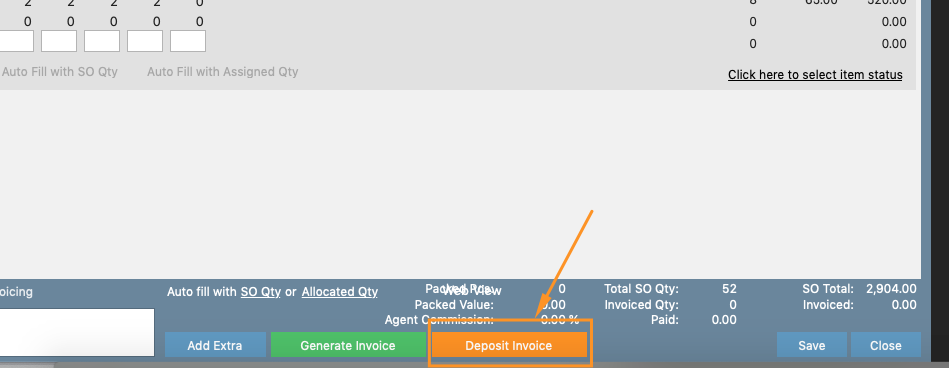You can use this function to create Deposit Invoices against sales orders. Once paid, the deposit will then be deducted from the bulk invoice.
Sales orders that have not had their deposits paid, will still appear on the Sales order allocation screen, but a bulk invoice cannot be generated if the deposit
has not been paid.
Step-by-step guide
Add a deposit requirement against a customer
...
- Search the customer in Contacts and on the Financial tab
...
Check the Deposit Required box and input the Percentage the customer is required to pay.
...
- New sales orders created for marked customers will automatically appear on the deposit required list.
...
...
- Create a Sales Order or locate an existing Sales Order that will require a deposit payment
...
...
- and click into the Invoice Tab
Click Deposit Invoice (bottom left corner) - It should automatically load the amount / deposit % otherwise enter a FIXED AMOUNT in the 2nd box below.
Click Generate Deposit Invoice once done
4. Your deposit invoice number will now appear in the Invoice Tab and you can print, save or email this invoice to the customer.
...
...
How to see open deposits & alternate way to create bulk deposit invoices
The below will explain how to create a deposit invoice in bulk so you don't have to create this one by one1.
- In the Sales Screen select the Deposit Tab
...
All orders from Customers awaiting the creation of Deposit Invoices will appear in here
2. Select the orders that require deposit invoices
...
- and click Generate Deposit Invoices (bottom left corner)
...
- Once created, they will be highlighted in green and the invoice numbers will be generated.
...
...
- You can also email the customers a PDF copy of the deposit invoice if you wanted just click Email Selected Invoices
Click Edit Email Layout to check the email layout