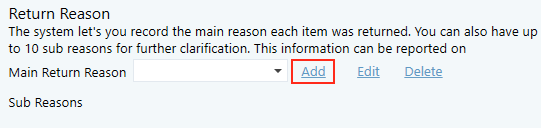...
1. Click on the arrow, go to Settings
2. Click on the Sales Order tab, then the Returns tab
...
2. In the first box, write the name of the Return Address. It may be the name of a store, or another warehouse. Then complete the address itself, followed by any terms and conditions that apply to returns for that address.
3. Click Save
| Info | ||
|---|---|---|
| ||
| If you want to delete a return address, select it from the drop down list, and click the Delete button. If you wish to make a change, select the address from the drop down and click edit. |
Return Reason
A return reason is the basic cause of a customer returning an item. There are some common vague general reasons, for examplesexample, being faulty or change of mind. But there are usually more specific reasons within those two broad categories, for example, a faulty item may have a broken zip and the change of mind may be because it was larger than expected for the size assigned to it. This is why in this section you are able to create a main reason, and several sub reasons within it.
1 Click on the drop down list and view the existing return reasons. If you're not satisfied with the existing options, or there are no reasons listed, you will need to add one. Click the Add button to the right of the box.
2. Write the main return reason in the white box next to Add, then fill in the sub reasons in the fields below.
3. Click Save button.
| Info | ||
|---|---|---|
| ||
If you want to delete a return reason, select it from the drop down list, and click the Delete button. If you wish to make a change, select the reason from the drop down and click edit. |
Related articles
| Filter by label (Content by label) | ||||||||||||||||||
|---|---|---|---|---|---|---|---|---|---|---|---|---|---|---|---|---|---|---|
|
...