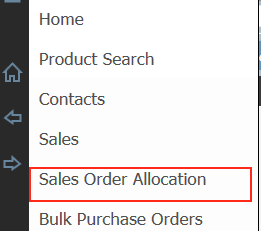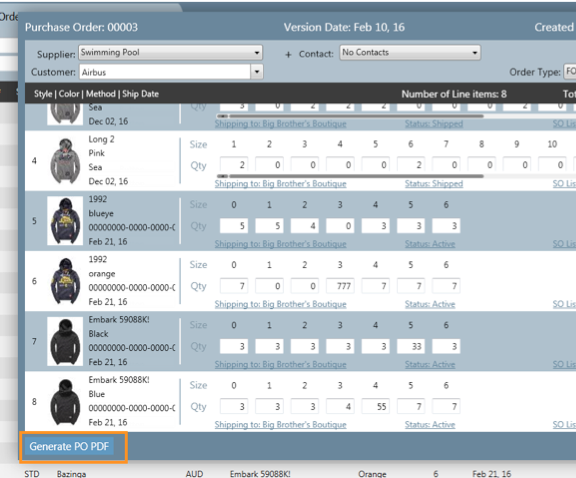This section will go through how to add unallocated sales order onto an existing purchase order. Typically, this would occur when new sales orders have been added into the system and have not been allocated onto the existing purchase order. Alternatively, you may have agreed with your manufacture to produce more styles from the existing purchase order. For example, you have created a purchase order with 7 styles for your supplier to manufacture and you have agreed with your supplier that they will produce 8 styles in total. In Clearstream Lite you will need to search for all sales orders that contain that 8th style and allocate it to the existing purchase.
Step-by-step guide
1 Click one of the arrows and select Sales Order Allocation
2. Search for sales orders which contain the styles that you wish to add to the existing purchase order.
...
Your purchase order would have been generated and ready to be sent to your supplier.
Related articles
| Filter by label (Content by label) | ||||||||||||||||||
|---|---|---|---|---|---|---|---|---|---|---|---|---|---|---|---|---|---|---|
|
...